Lease statements
To access the Lease statements report, open the Reports page from the left-side menu. Here you can find the respective card in the Rental / Financial / Calculators section (if the “swimlane by type” is enabled) and will be able to mark a report as favorite to move it to the top of the section.
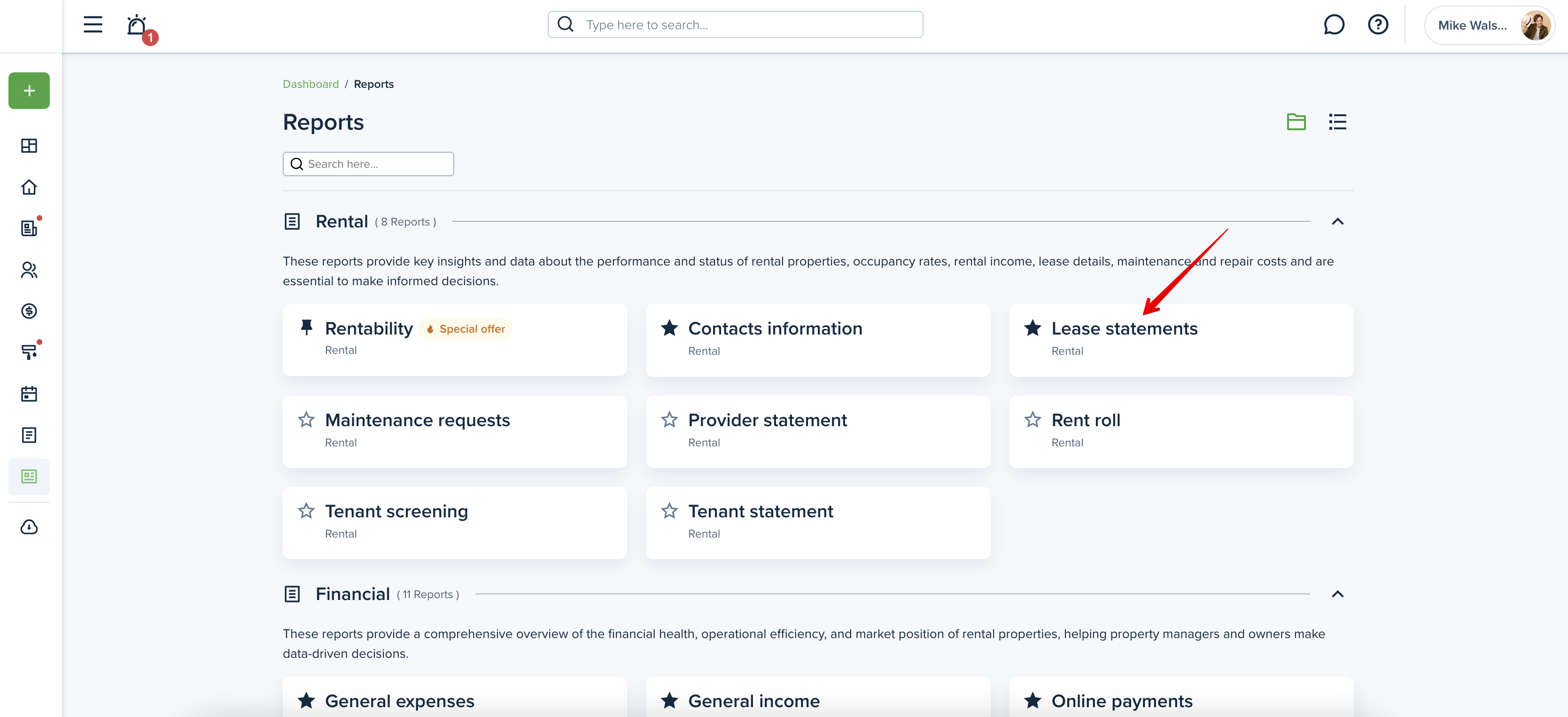
This report provides a list of all leases. The report includes information on the lease start date, ending date, tenant’s name, unit, and if a balance is owed.
Please note!
The Lease statements report is shared with the owner by default. To disable sharing, the property manager must change the configuration in the owner's account.
This might be useful:
How do I set which reports an owner can view?
Please note!
Check the pricing for the limits associated with your selected subscription plan.
Icons in the top right corner of the page indicate the following:
Info Tip: Hover over it to read a brief report description.
Sharing options: Hover over it to see if an owner has access to it.
Help: Click on this icon if you want to read the complete article on how to use this report.
When generating the Lease statements, you can adjust the following criteria:
Lease Status
The toggle button Active leases only is enabled by default, but you can disable the toggle button to include the leases of all statuses.
Filter by Property/Owner
You can filter by property or by assigned owner. If you select Multi-unit type, a field for a unit number will appear and you can select the unit.
Please note!
The preview of the report is available if you have selected the specific property in the dropdown menu (if you have more than one). If you select ALL, you will be able to download the report only.
Optional Columns
You can check the boxes of any additional columns you want to add to the report, including lease status, lease type (fixed or month-to-month), owner information, rent amount, balance owed, deposits held, and property address.
Grouping
Additionally, you can enable/disable the “Group by property” option. This option groups the data by property A-Z (sort by lease start date within the group). If you disable the "Group by Property" toggle button, the system will sort data by lease start date (oldest → recent).

Preview the report
The Preview button gives you the option to preview the complete report as a PDF file in a new tab. You can go through it and download it if all is correct, go back and adjust other settings, or just close the tab.
Downloading the report
Click the "download" button to generate the Lease statements Report. The report is generated into one file, and you can download it as an Excel or PDF file. The "preview" and "download" buttons will be inactive if there is no information on the chosen criteria or you have no properties added.
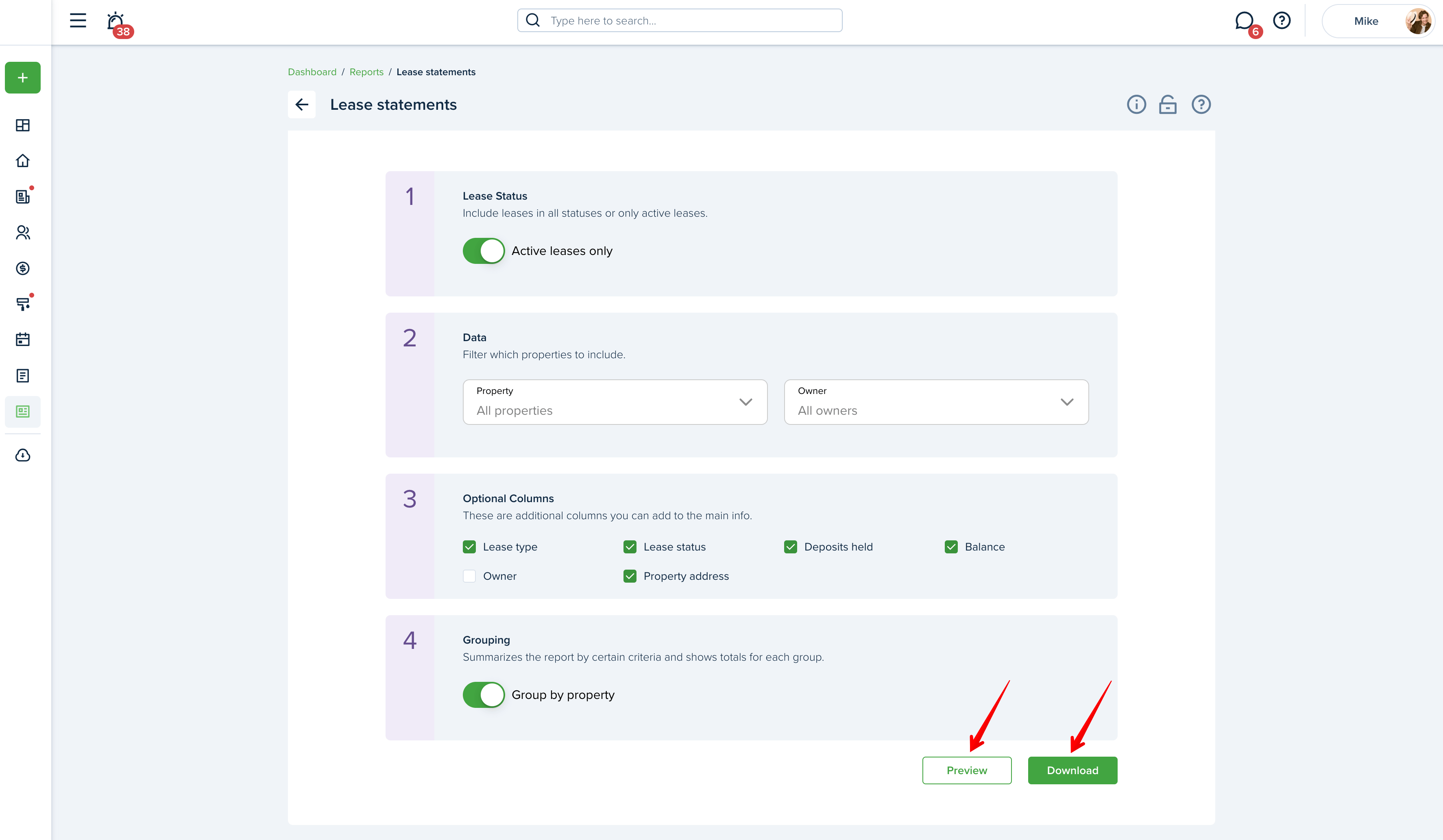
Please note!
If the file is very large, it will be compressed into a zip file which you will need to unzip.
Included categories:
-Liability
-Tenant Charges & Fees
-Property Income
Not included categories:
-Management Fees
-Owner Contributions
-Owner Distributions
-General Income
-General Expense
-Property Expense
Included statuses:
-unpaid
-paid
-partial
-pending
Not included statuses:
-failed
-waived
-void
-canceled
Transactions of all lease statuses (active, past, ended, draft, future, signature/insurance pending) will be included in the Lease statements.
The report sample:
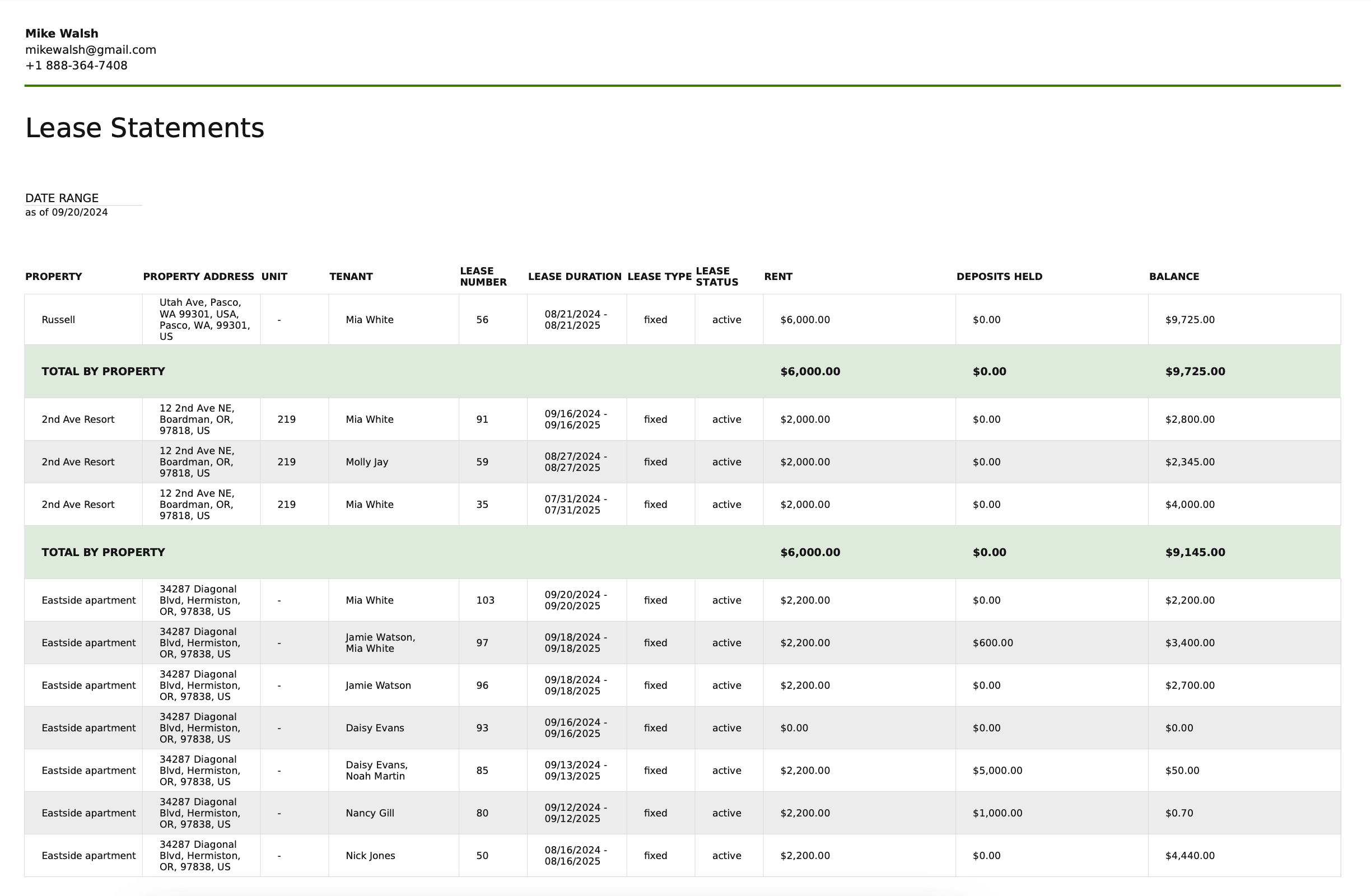
Please note! A horizontal scroll bar allows to scroll the content of a report table to the left or right. If you're using a mouse, hold SHIFT and use the scroll wheel to scroll horizontally or simply press and hold the mouse wheel to scroll.
Last updated:
Feb. 20, 2025

