Having trouble finding your authentication code? | Owner
Two-factor (2FA) or multi-factor authentication (MFA) is an additional security layer for your account, helping to address the vulnerabilities of a standard password-only approach.
If you have two-factor authentication enabled, you’ll need access to your phone while signing in to your account. This way if your password is compromised or stolen, only you can sign in to your account.
During sign-in, run the authentication app you are using. Then enter your account credentials. In order to complete the procedure, enter the authentication code from the application.
Backup codes
If you lose your phone or delete your authentication app, you can use one of your backup codes to sign in to your account. Simply enter a backup code when asked for an Authentication Code.
Please Note!
Ten backup codes were generated during the 2FA setup process in a PDF file. You can use any one of these codes to log in to your account, but each code can only be used once.
You can also get a new set of codes if you have used all of the previous ones. To do so, go to your Settings (profile picture in the upper right corner of the page), and click on the "Security" link in the "Account Settings" section. Click the "generate backup codes" link to generate a new list of codes and confirm the action:
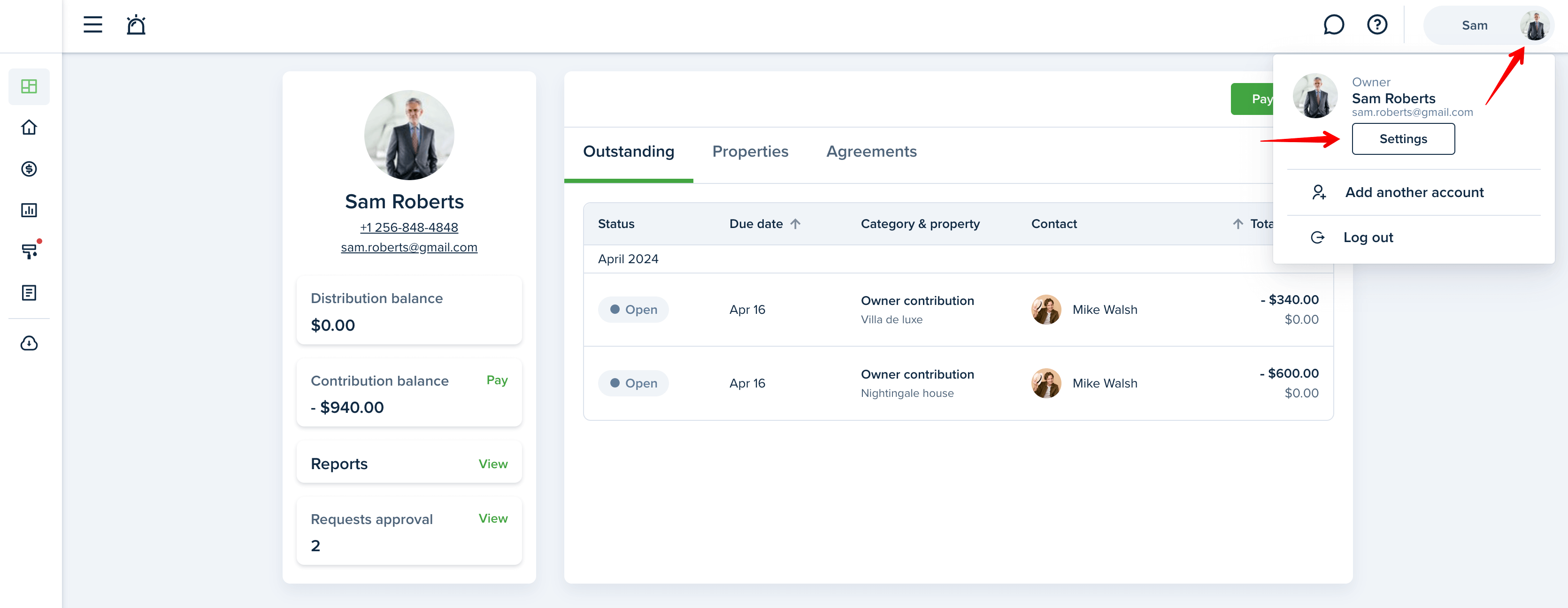
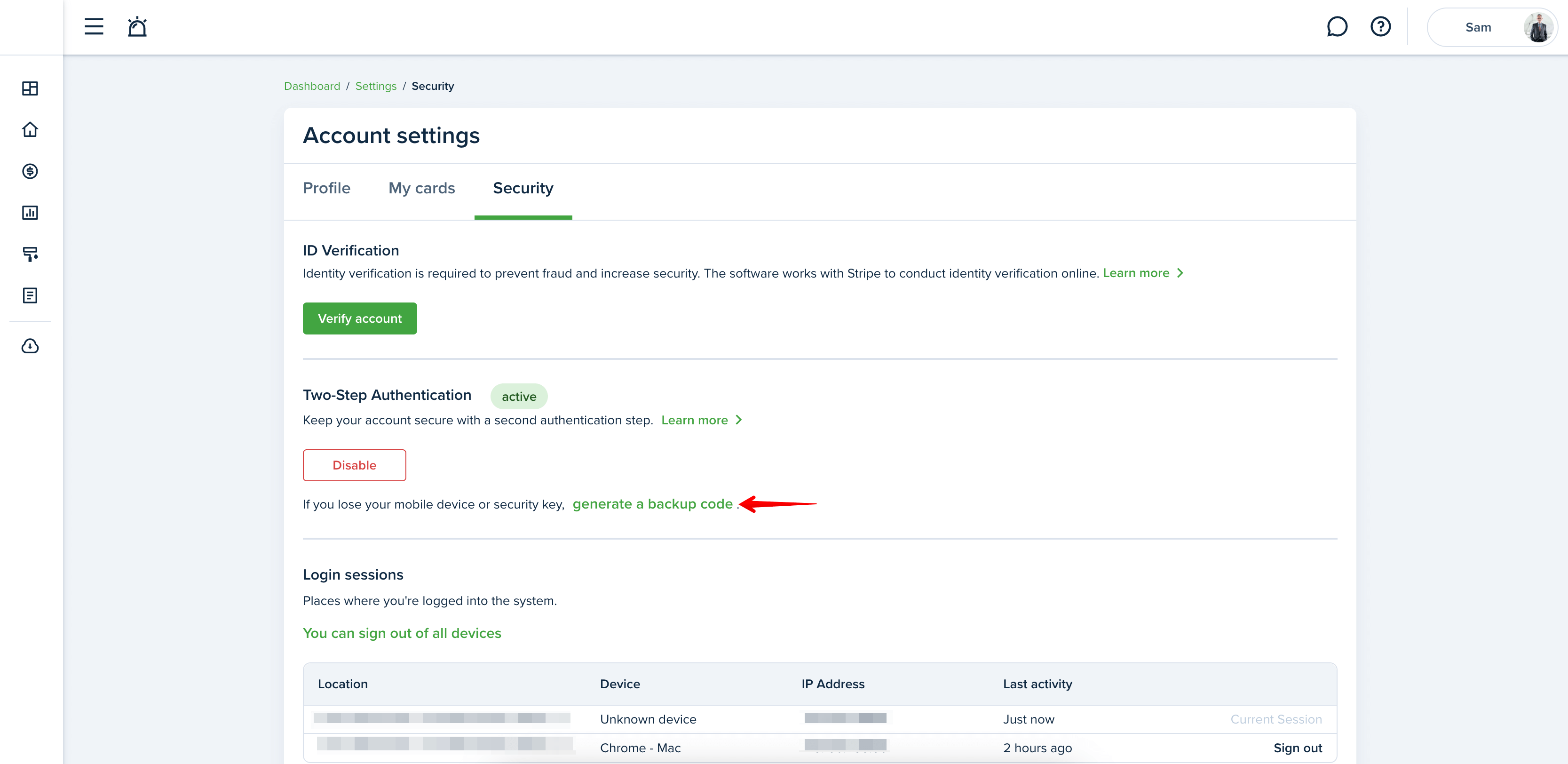
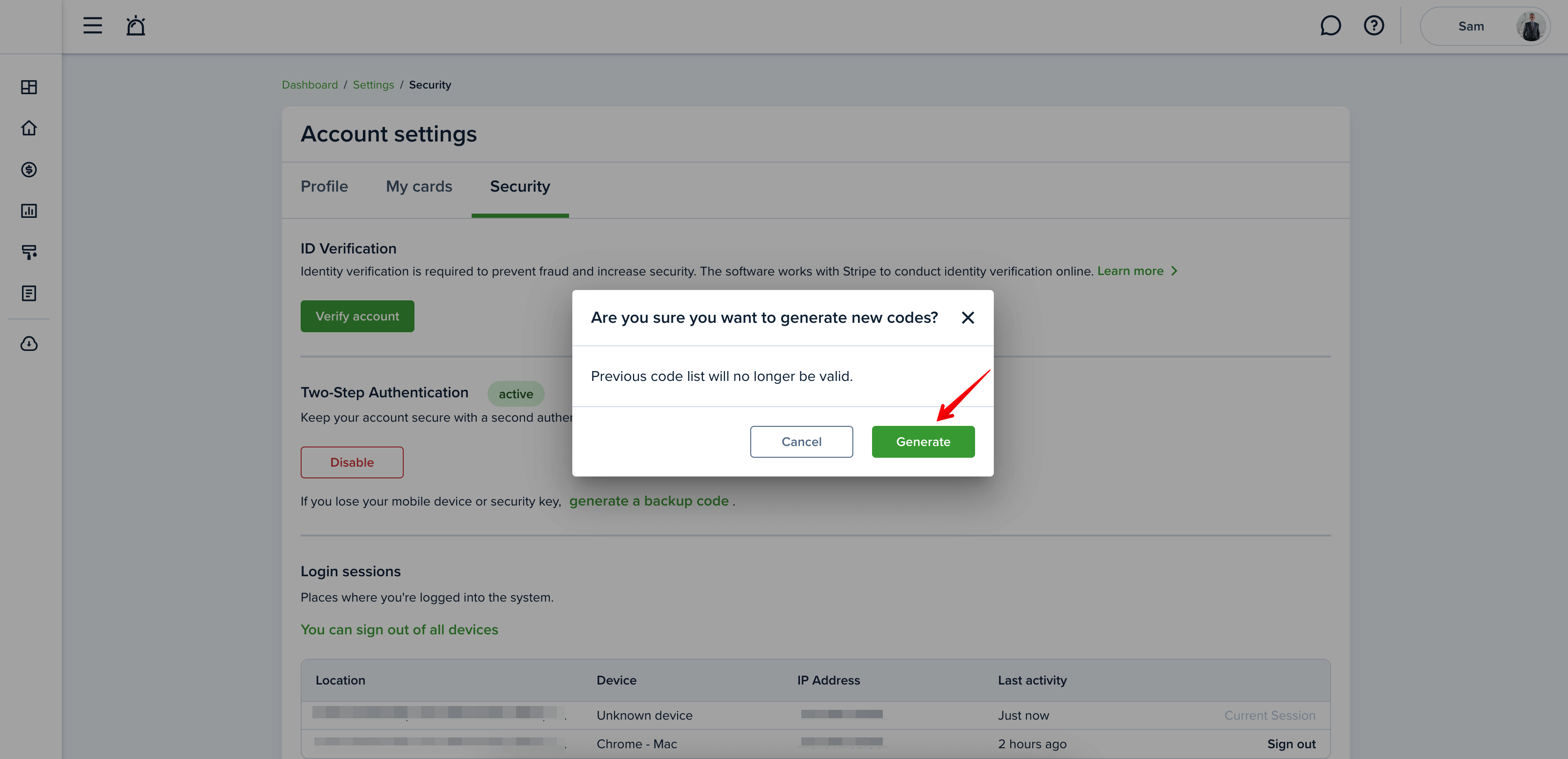
Please note!
Once the new codes are generated, the previous list becomes invalid.
You will be able to download them right after the confirmation:
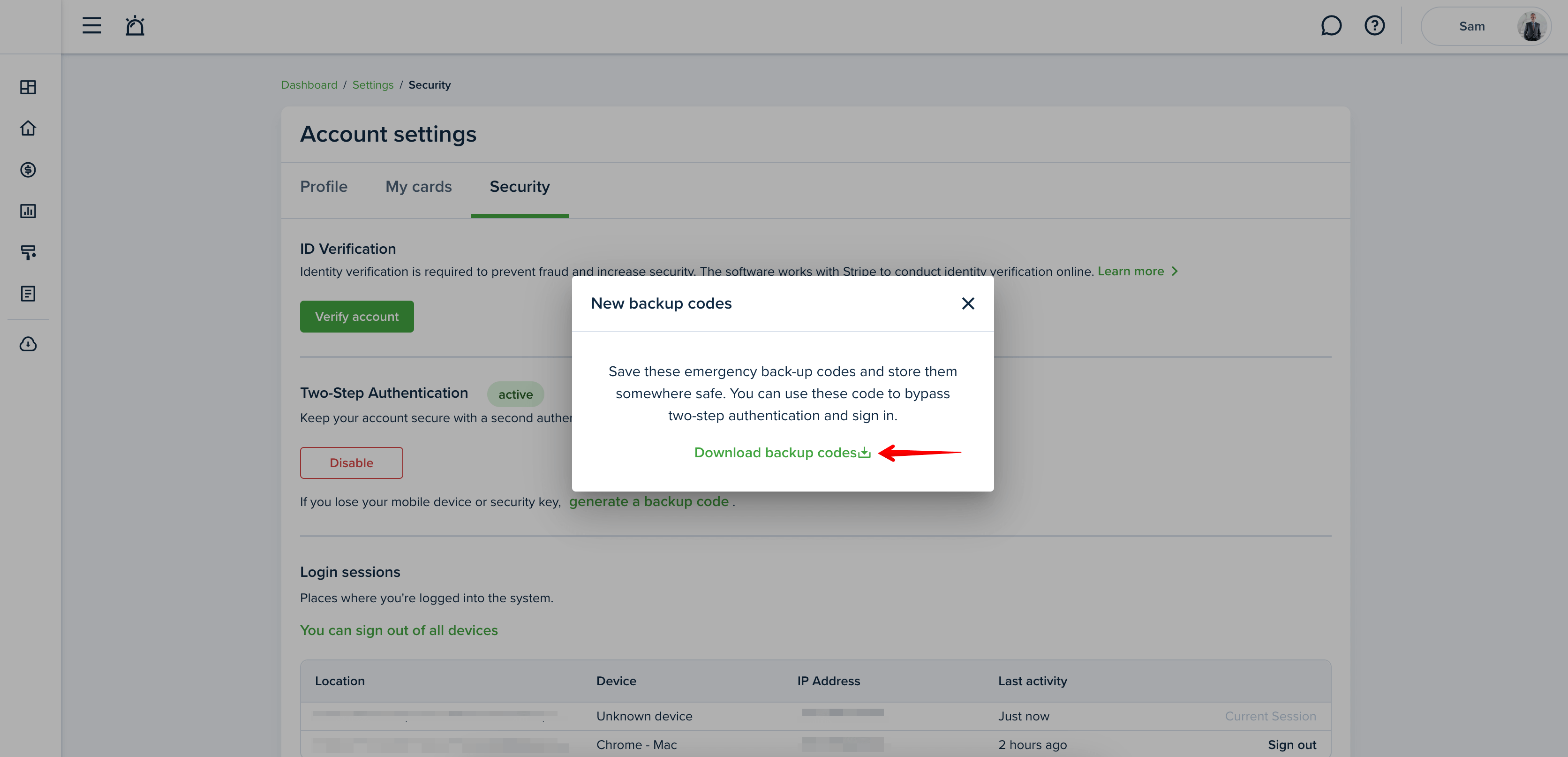
Be sure to save these emergency back-up codes and store them somewhere safe.
Please note!
Do not share your backup codes with anyone!
Last updated:
Apr. 16, 2024

