General income report
Overview
The General income report shows general income payments that are not associated with any property. It is often used for tracking any additional income not shown in property-related reports.
Please note!
The report cannot be shared with the owner.
This might be useful:
How do I set which reports an owner can view?
To access the General income report, open the Reports page from the left-side menu. Here you can find the respective card in the Financial section (if the “swimlane by type” is enabled) and will be able to mark a report as favorite to move it to the top of the section.
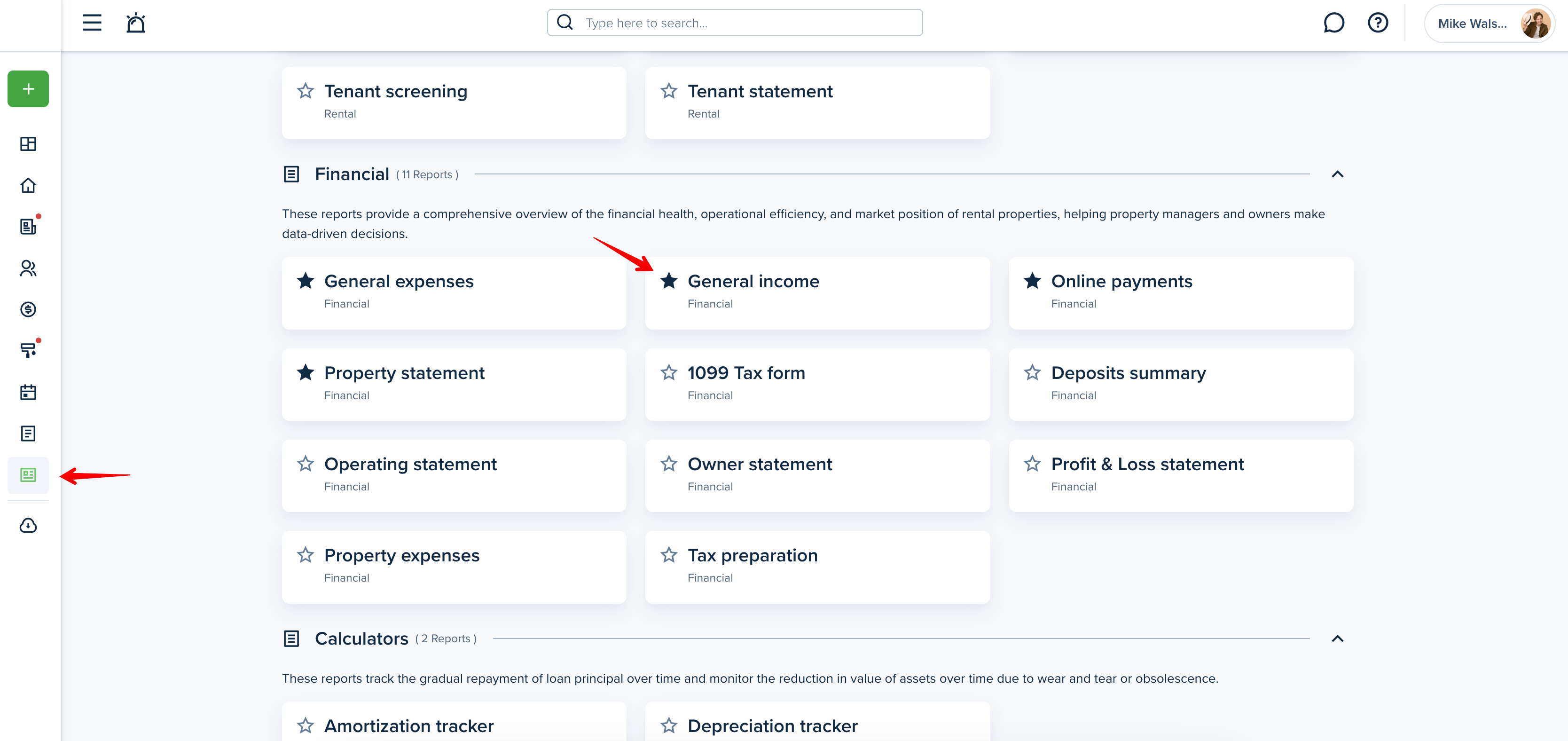
Filters
When viewing the Rent roll report, you can adjust the following criteria:
- Date range
You can adjust your own “custom range” by choosing a start and end date to generate the report, or you can use the pre-set date range options, including all, last month, last 90 days, this year, last quarter, last year, and year-to-date. - Accounting type
You can view/generate the report based on how you do your accounting. Cash type is selected by default, but you can switch to Accrual type to see transactions sorted by due date. - Sub-category
Filter the report to see only invoices from certain sub-categories. The system will generate a report using all sub-categories if you have not selected any sub-category from the dropdown menu. - Group
You can also group the report by “Payer/Payee” or by “Sub-category”. This option groups all transactions by the selected option and shows the totals of transactions.
Please note!
Save your selected filters for frequent use to streamline your workflow and save time.

Columns
You can personalize your report by selecting the columns you want to include. To do this, please click on the “Columns” button in the upper right corner. Here you can check the boxes next to the columns you want to be included in the report. You can also change the order of the columns with the drag & drop option. Press the “Save” button to save the changes.
Please note!
At least 3 columns need to be selected to generate the report.
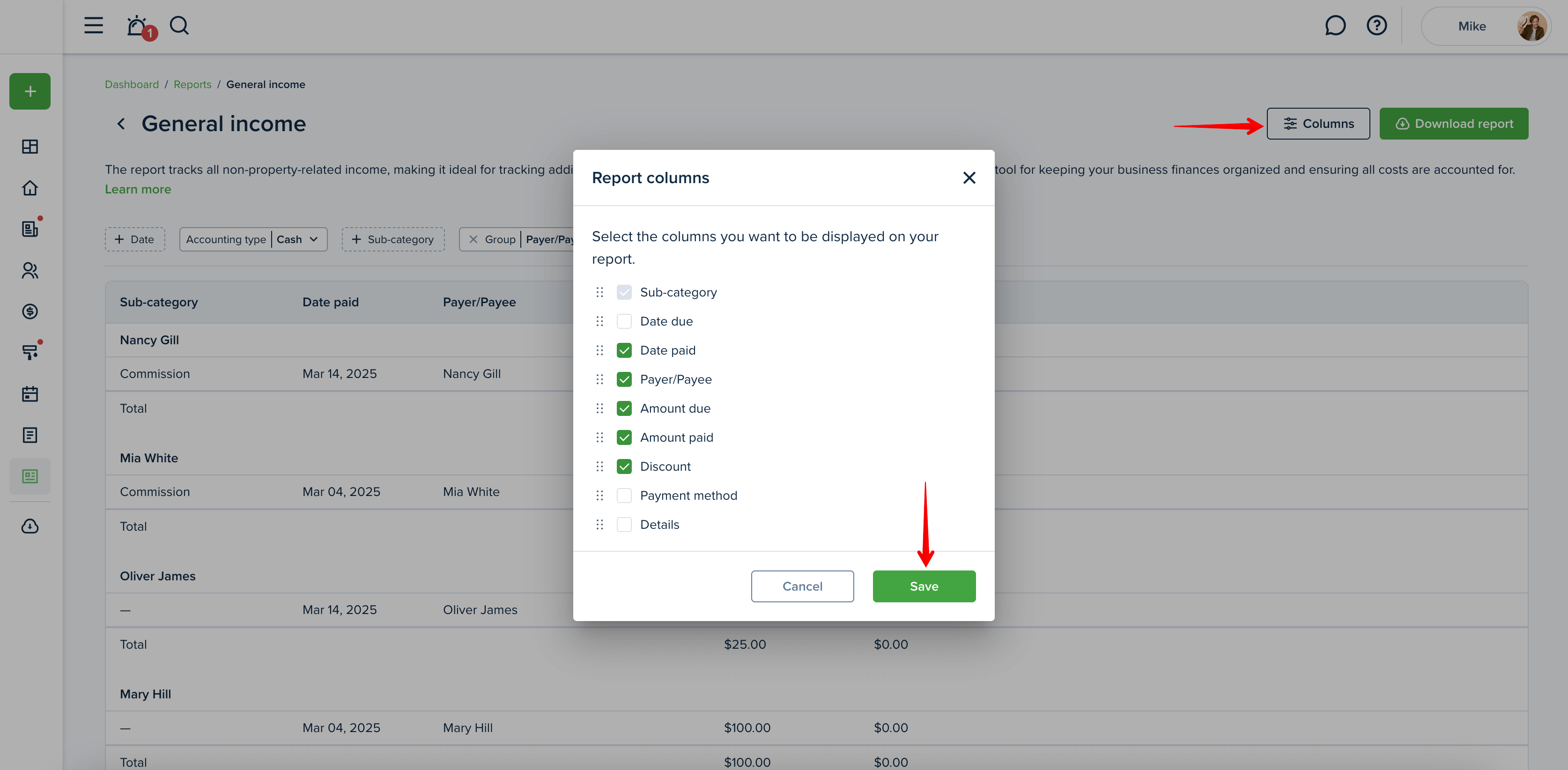
Preview the report
Once you open the report, you will see the preview of the report right away. You can adjust the information you want to be included and then download the report. A horizontal scroll appears when the information exceeds the width of the screen, allowing users to navigate and view all content.
If the report contains many rows, you will see the “Load more” button to click to view more. You can then use the “Back to top” arrow button to return to the top of the page.
What categories does this report include?
This report includes General income transactions.
Included status:
-paid
-partially paid
Not included categories
-Liability
-Owner Contributions
-Owner Distributions
-Property Income
-Property Expense
-Tenant Charges & Fees
-General Expense
-Management Fees
Not included statuses:
-unpaid
-pending
-failed
-void
- waived
-canceled
Downloading the report
Click the "Download report" button to generate the General income report. The report is generated into one file, and you can download it as an Excel or PDF file. The "Download report" button will be inactive if there is no information on the chosen criteria.
Please note!
If the file is very large, it will be compressed into a zip file which you will need to unzip.
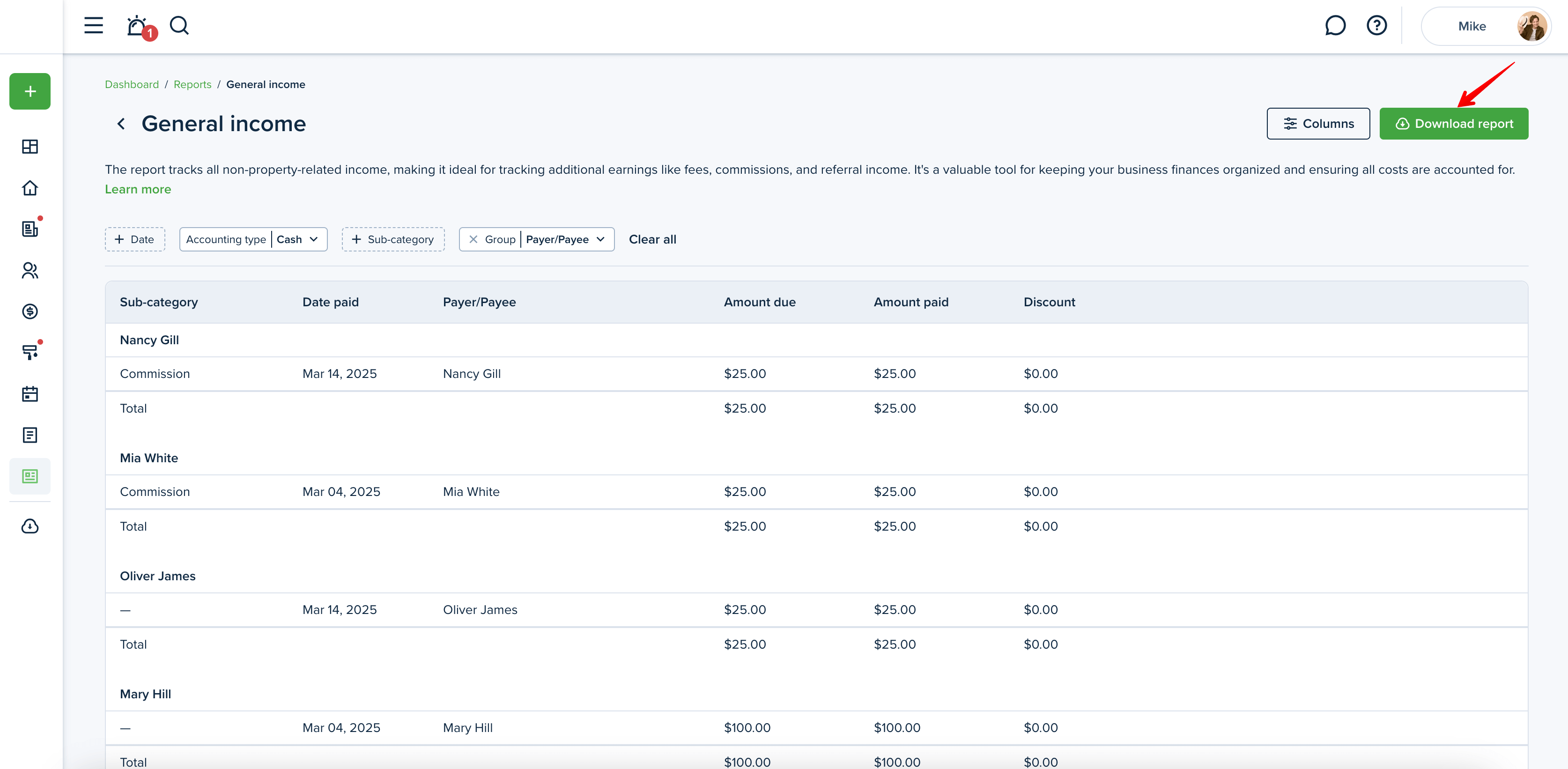
Report Example:
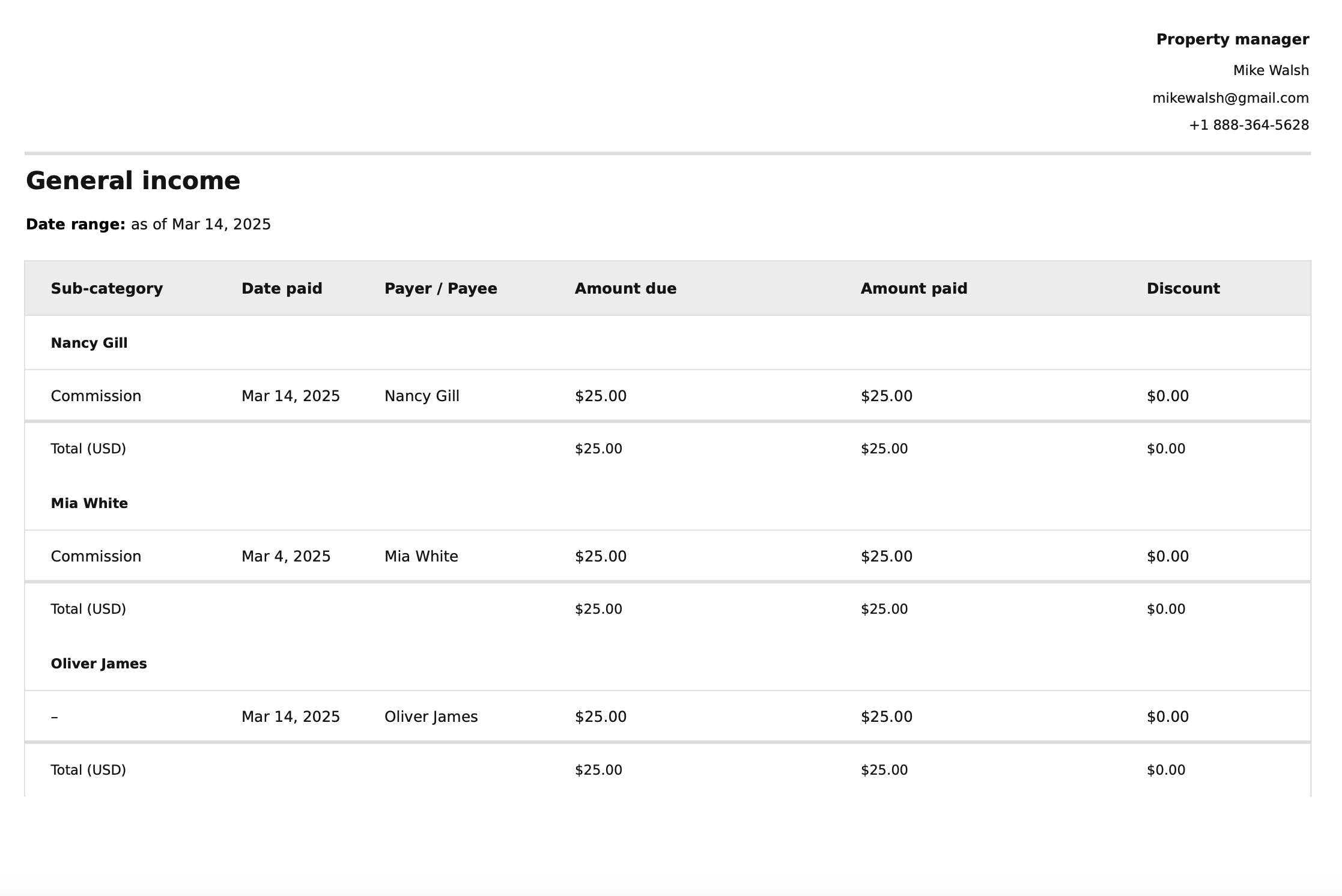
Please note! A horizontal scroll bar allows to scroll the content of a report table to the left or right. If you're using a mouse, hold SHIFT and use the scroll wheel to scroll horizontally or simply press and hold the mouse wheel to scroll.
Last updated:
Mar. 14, 2025

