1099-NEC/MISC tax form
We will provide you with the 1099-NEC form which is used and can be generated for Service Pros and the 1099-MISC form which is used for Owners in our system. The IRS requires that users send one 1099 form to each contractor/vendor and property owner during the tax year.
In our system, you can easily electronically fill and generate the 1099-NEC/MISC tax form. To find the form, go to the Reports section from the left-side menu and press the View button on the 1099 Tax Form card.
Please note! Check the pricing for the limits associated with your selected subscription plan.
Please note!
1099-NEC/MISC Tax Form is available for US citizens only.
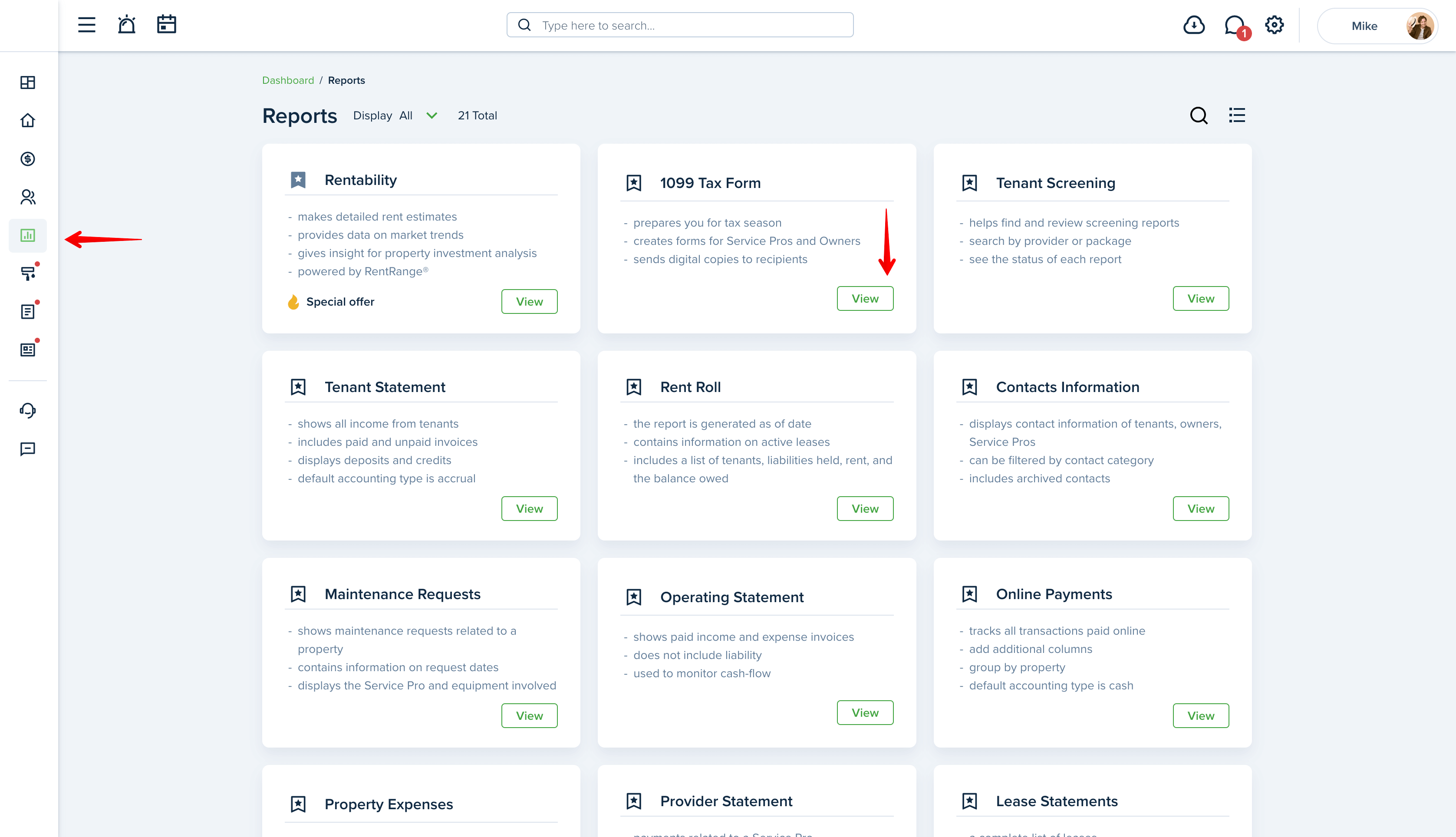
There you will see the automatically filled Date Range section for the last tax year and will be able to select the needed tax year from the presets.
Please note!
1099-NEC/MISC Tax Form can be changed by IRS next year. No worries, we are checking the forms for eligibility.
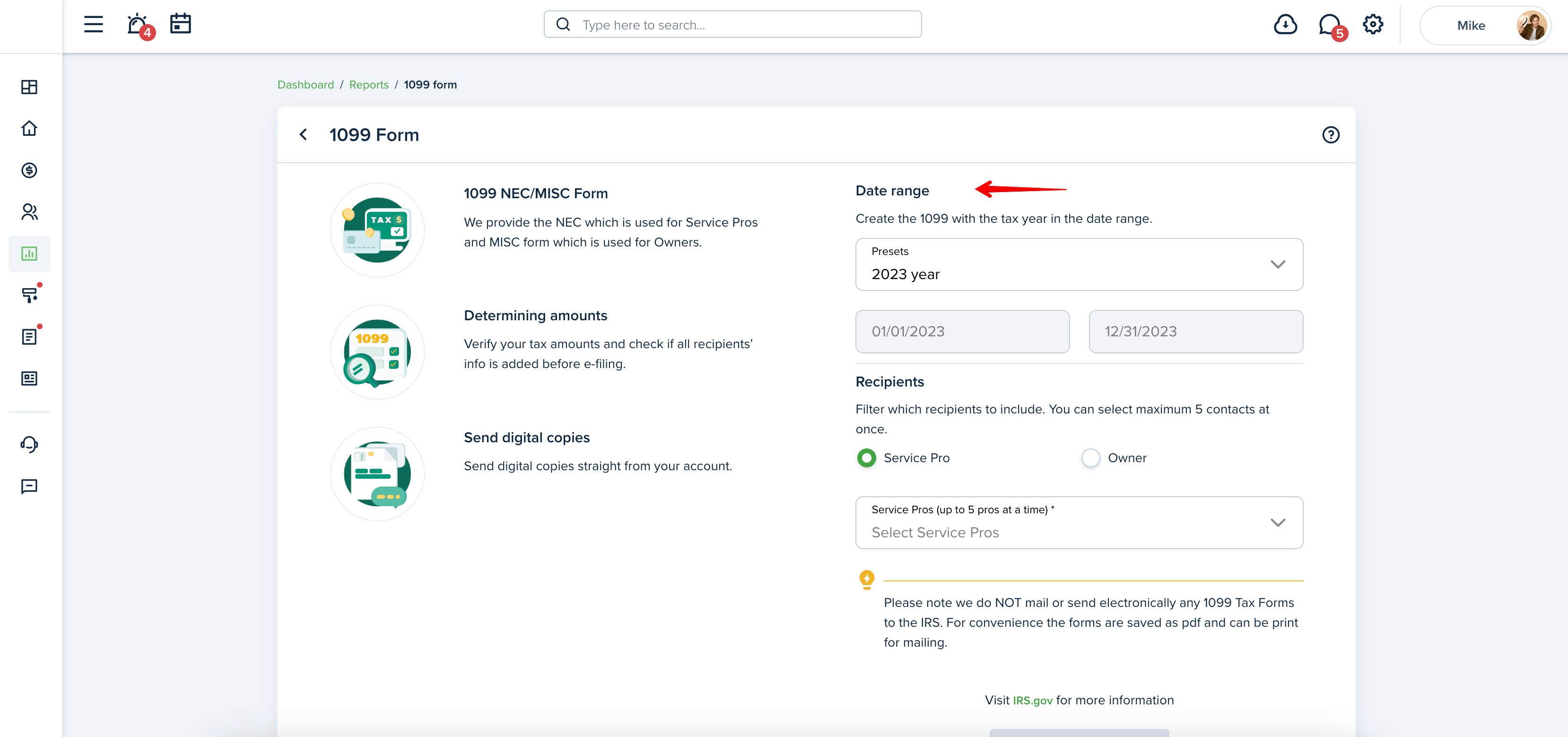
In the Recipients section, you can switch between Service Pro and Owner, select particular recipients from your Contacts list, and/or add new contacts. You can add up to 5 recipients at a time.
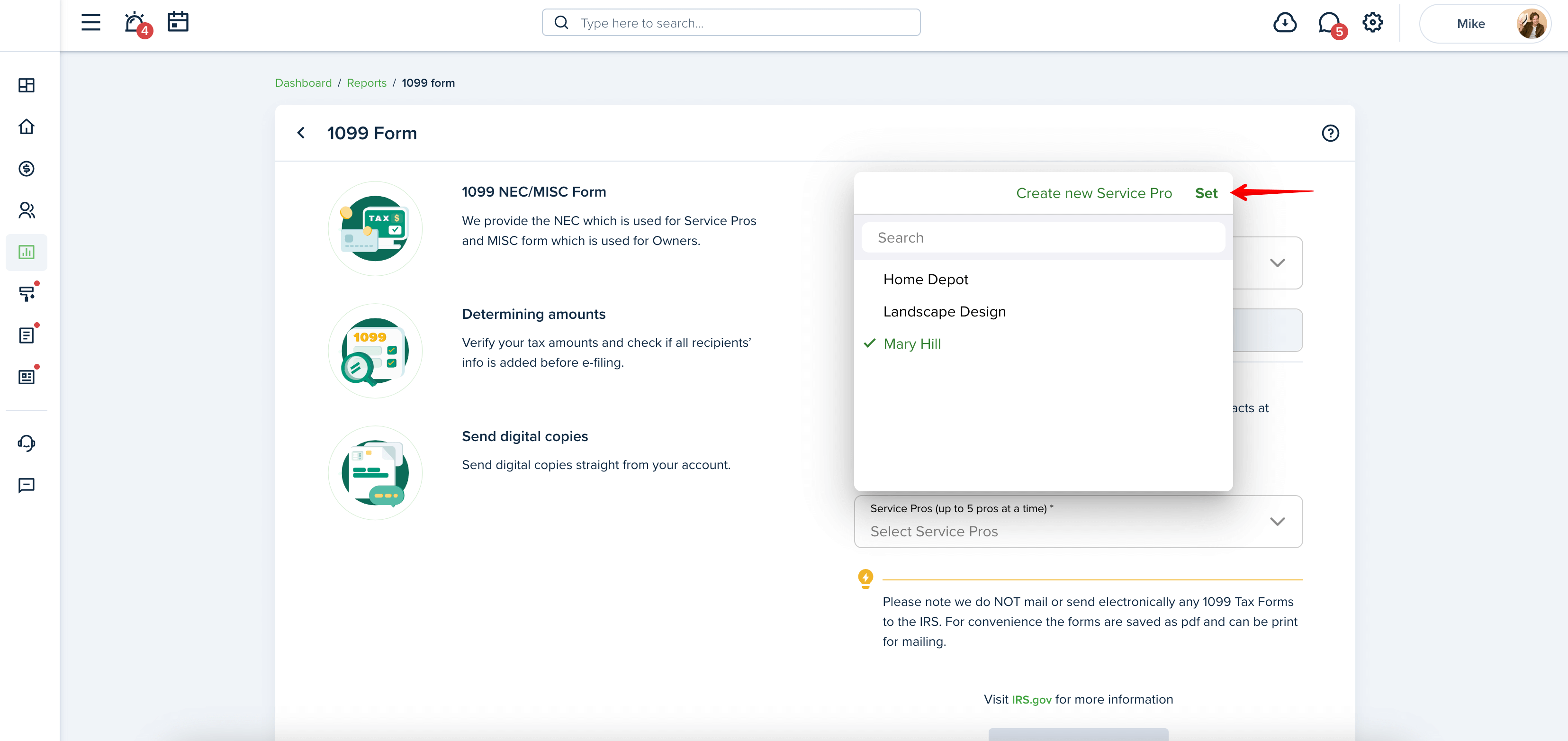
Please note!
Owners are available if you are in the Property Manager mode.
The following link might be useful:
How do I switch my account mode from Landlord to Property Manager?
Once the recipients are selected, press the Create 1099 form button to proceed:
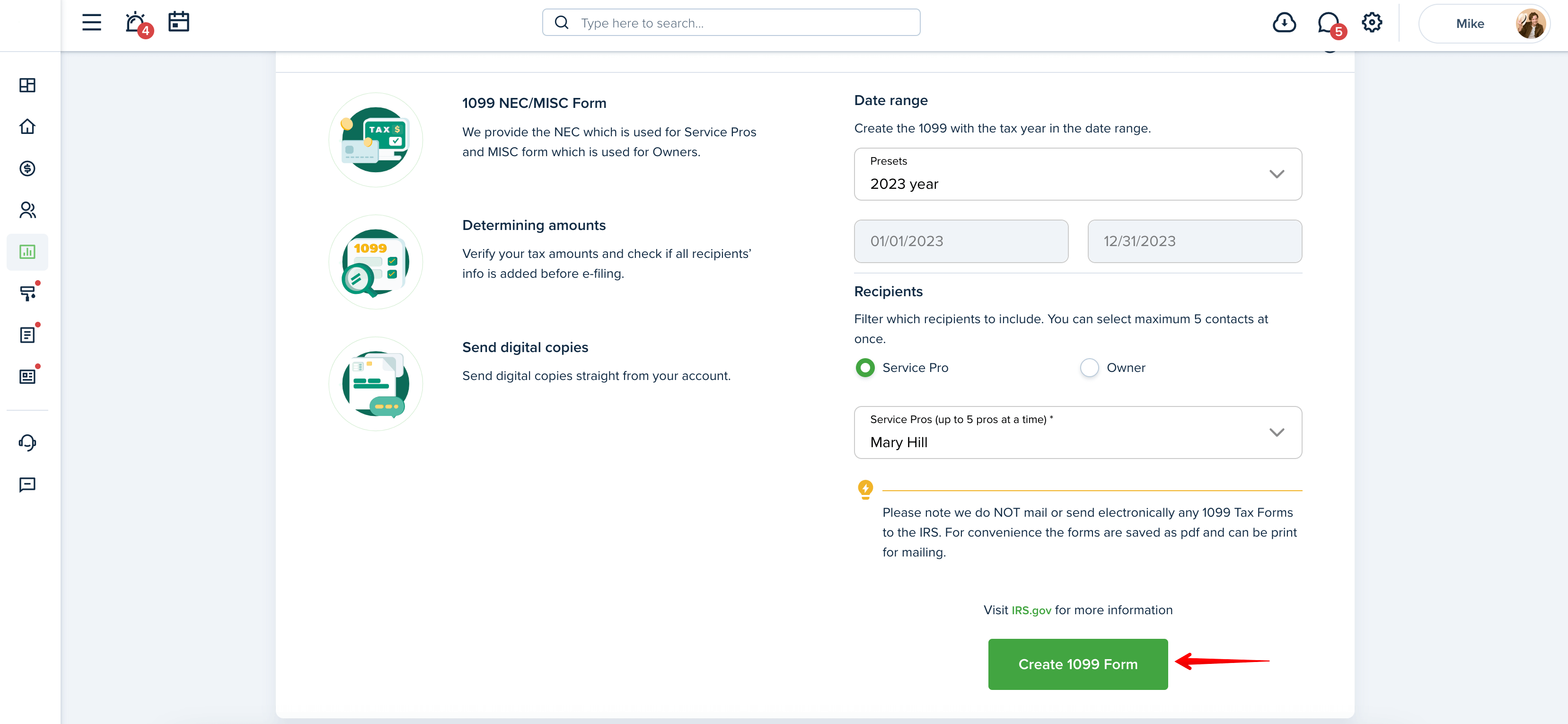
Please note!
We do NOT mail or send electronically 1099-NEC/MISC Tax Forms to the IRS. For convenience, the forms are saved as PDF files and can be printed for mailing.
You will need to print off the red portion of 1099 and mail all to the IRS.
Note! The special red-ink forms are scannable, but any Copy A printed on plain paper with black ink is not scannable and may be subject to penalty by the IRS. You need to make sure to print using red ink for Copy A and use the official version of the PDF that you download from our system. Please consult a tax consultant to verify.
In the Your information step, you will be asked to provide your contact information as the one making payments. Some fields are already filled based on the information from your Account Settings. All mentioned information is required to be filled by the IRS. However, you can still edit all fields and move on by pressing the Next button.
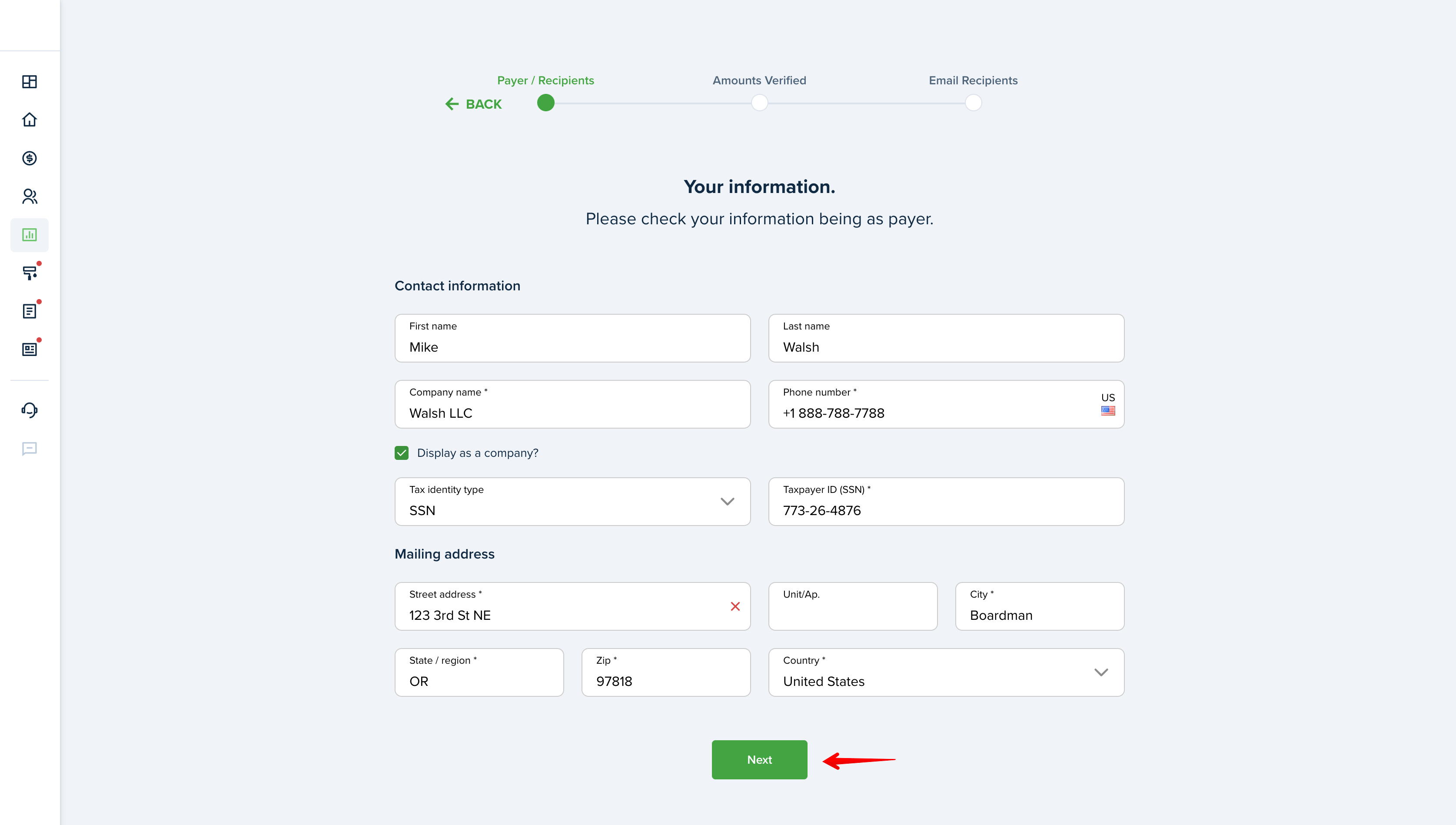
The Recipients information step shows information taken from the profiles of all the selected Service Pros/Owners. If something is missing, you will see a red notification under the recipient’s card and will be able to update the information by pressing the Edit icon on the needed card.
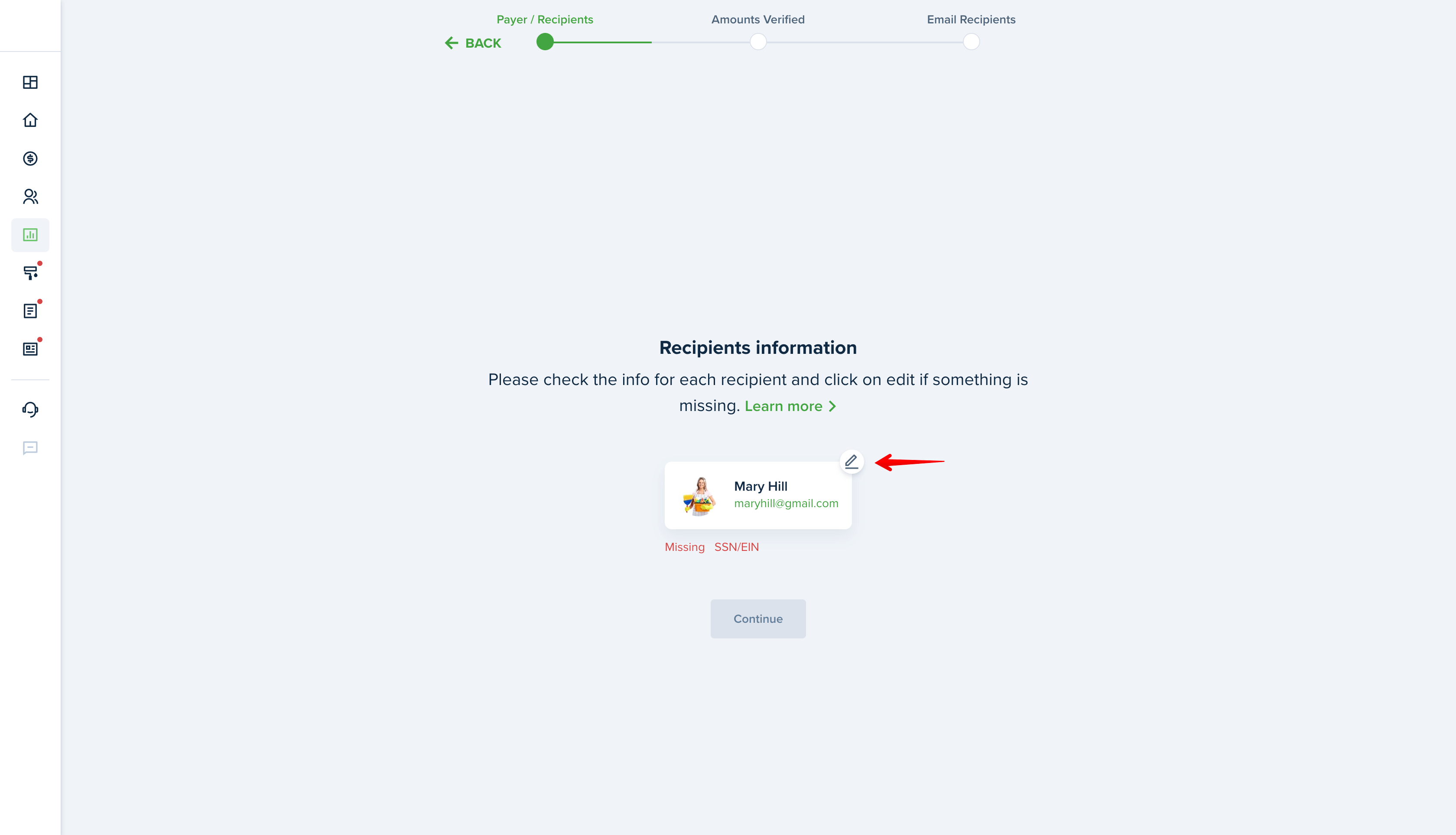
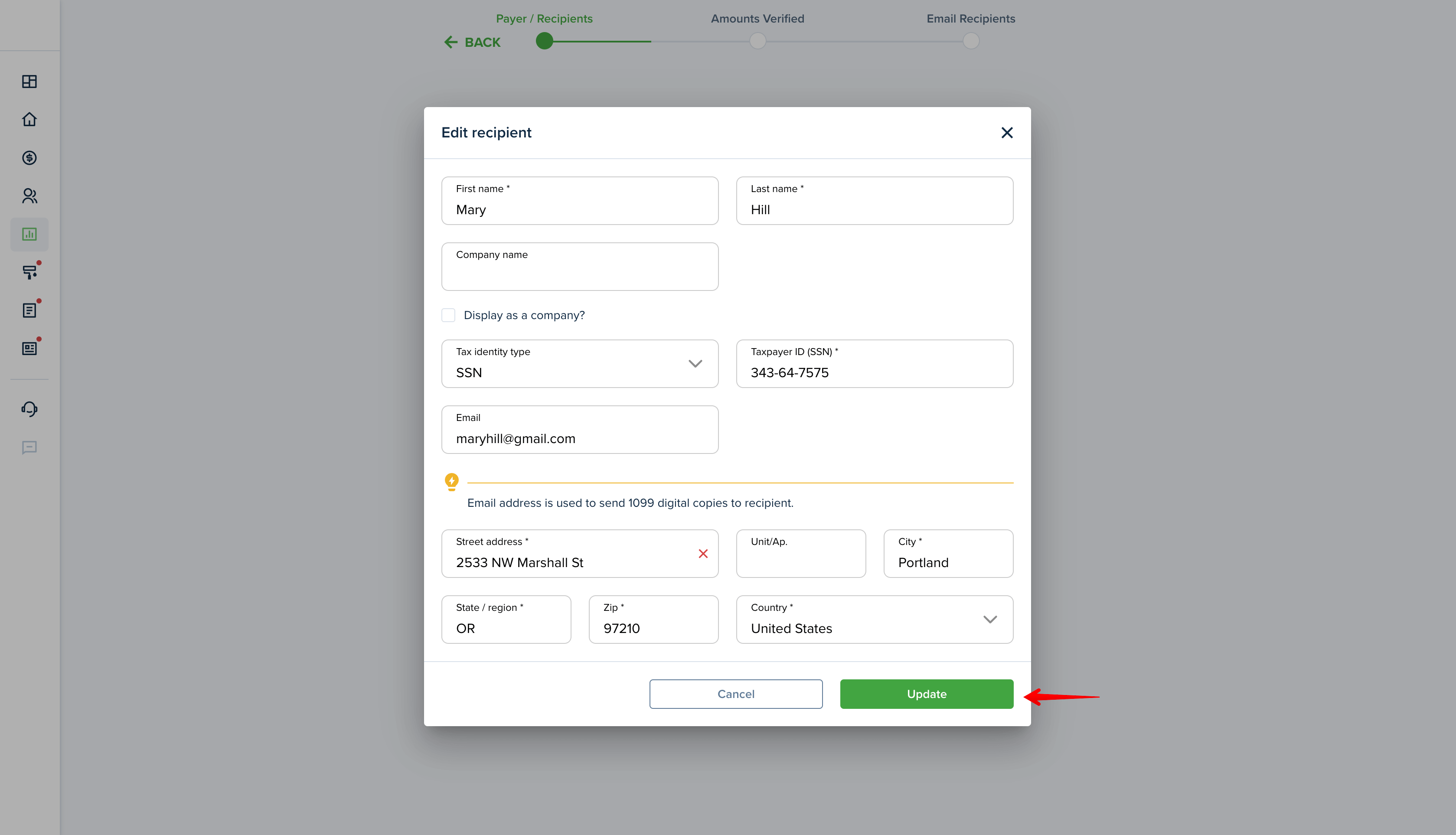
Even if all information is provided, you can still edit it according to your needs and go to the next step by pressing Continue.
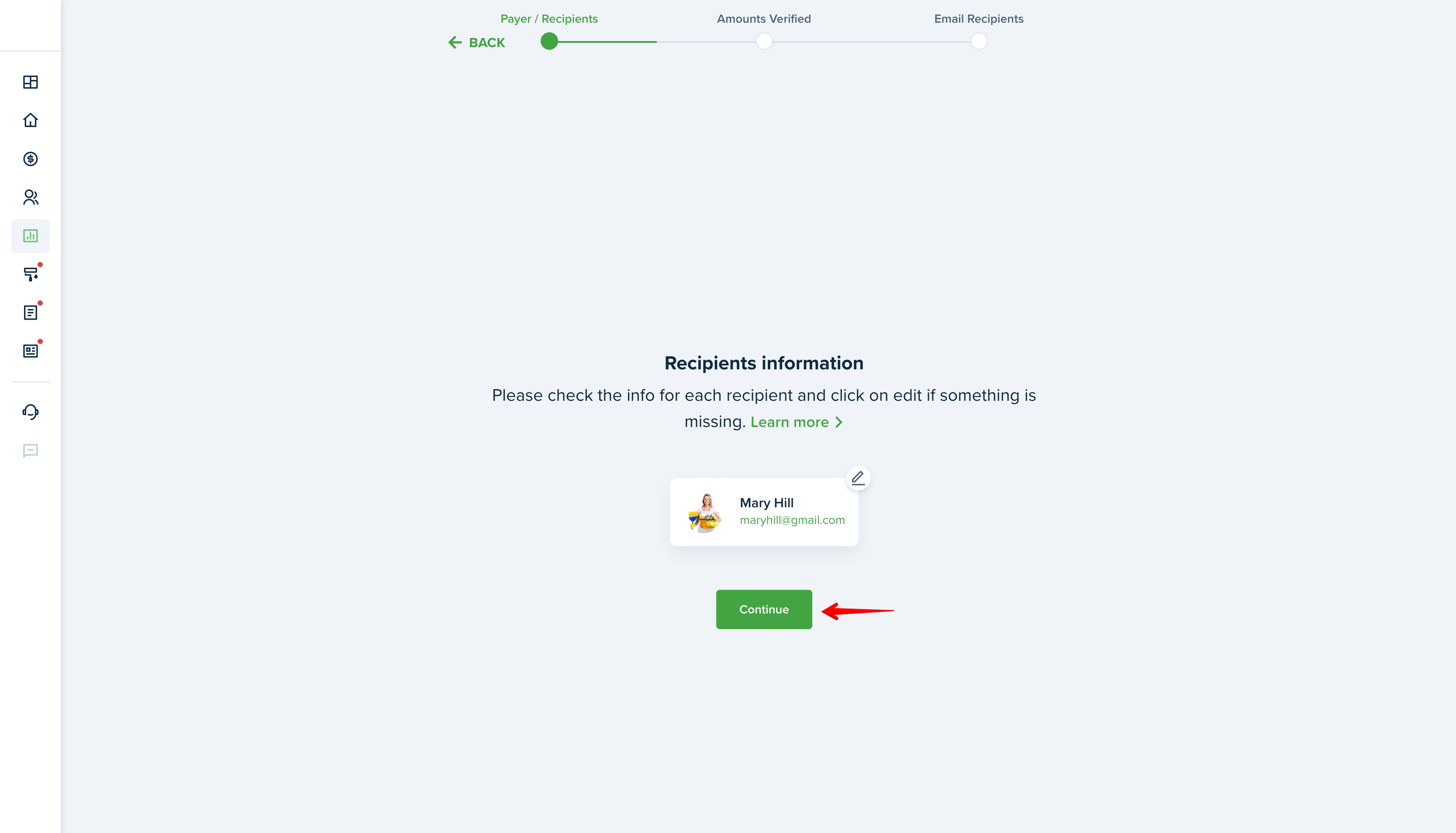
Please note!
Updated information would not be changed in the original Service Pros/Owners profiles.
In the next Amounts verified step, you will see the amounts calculated by the system. For Service Pros, these amounts are based on totals paid to your Service Pros during the selected period of time.
You can check and compare the calculated amounts on the Provider Statement report.
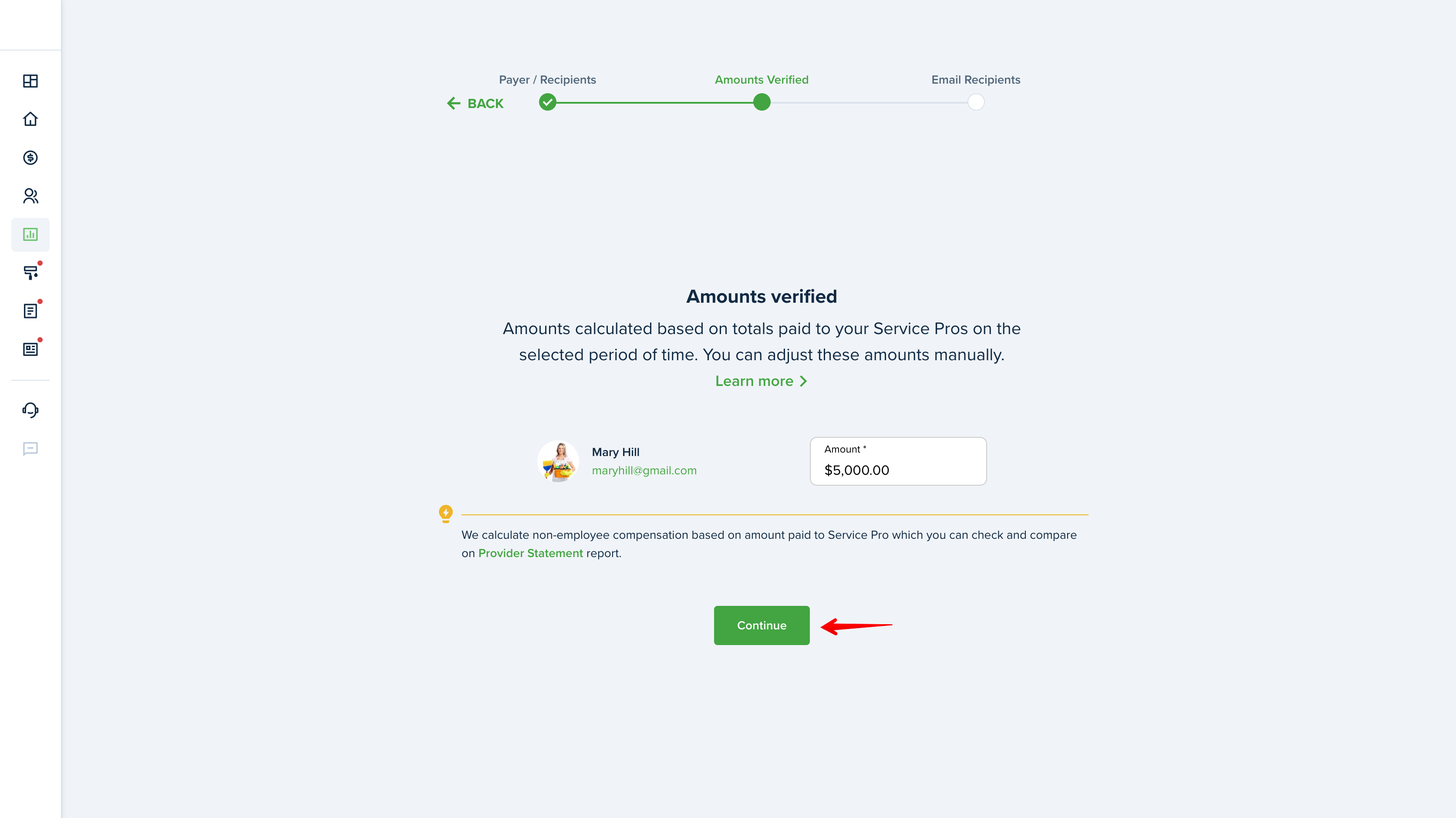
For Owners, amounts are calculated based on total paid rents by tenants for owners on assigned properties. These amounts include only Rent sub-categories, such as rent, balance forward, housing subsidy, last month rent, lot rent, parking space, pet rent, prorated rent, rent allowance, and standard rent.
Please note!
Amounts would not be calculated for owners if they are not assigned to properties.
Only paid and partially paid invoices are taken into account.
The best way to check the calculated amount is to generate the Property Owner Statement report.
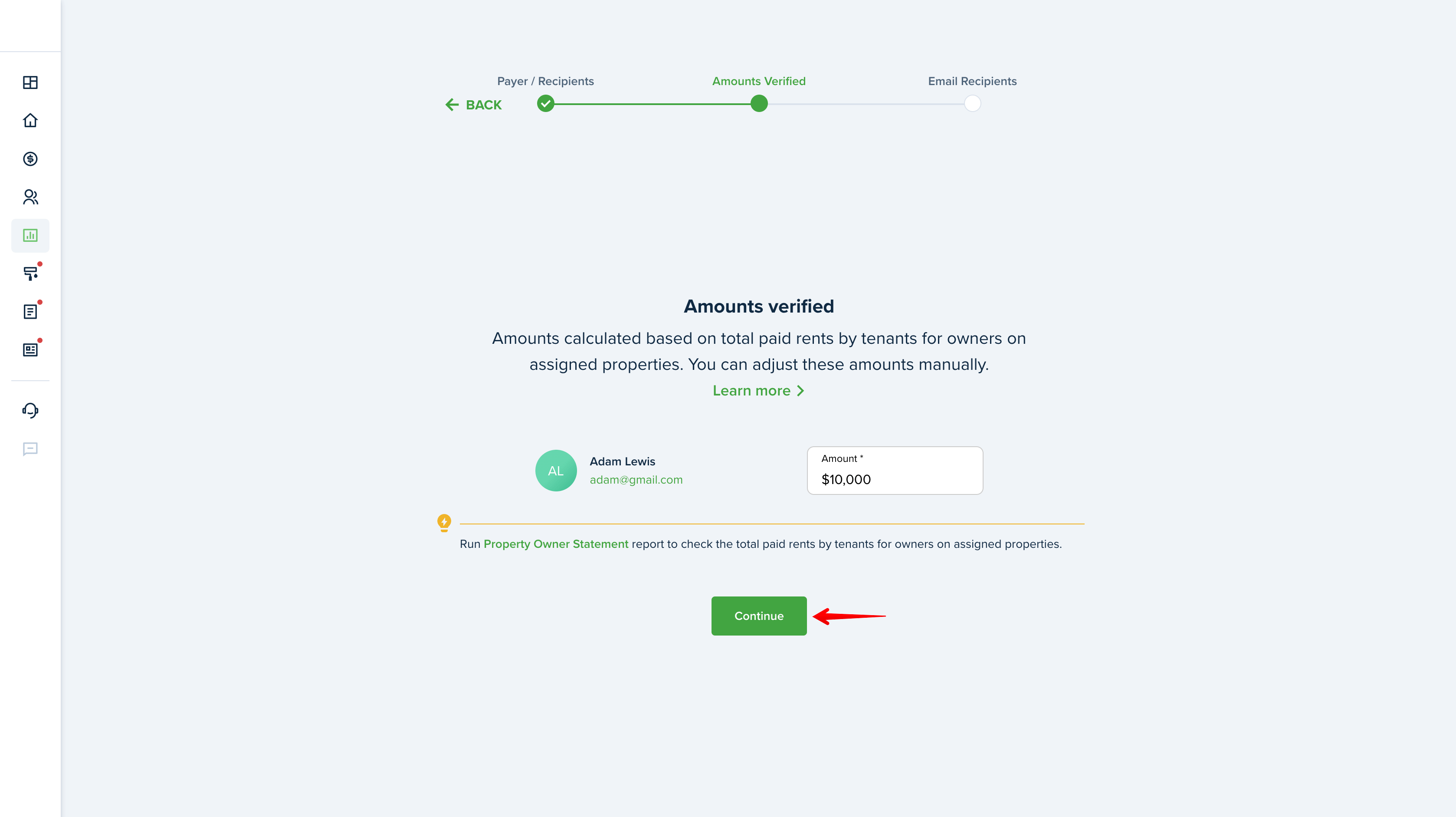
Please note!
You can also adjust these amounts manually if they do not meet your requirements.
Only paid and partially paid invoices are taken into account.
The last Email recipients step allows you to select which Service Pros/Owners should receive their Copy-B of the 1099-NEC/MISC form. Enable the Share option near the desired contact and the system will automatically send a digital copy of 1099 to your Service Pro's/Owner's Messenger if you are connected.
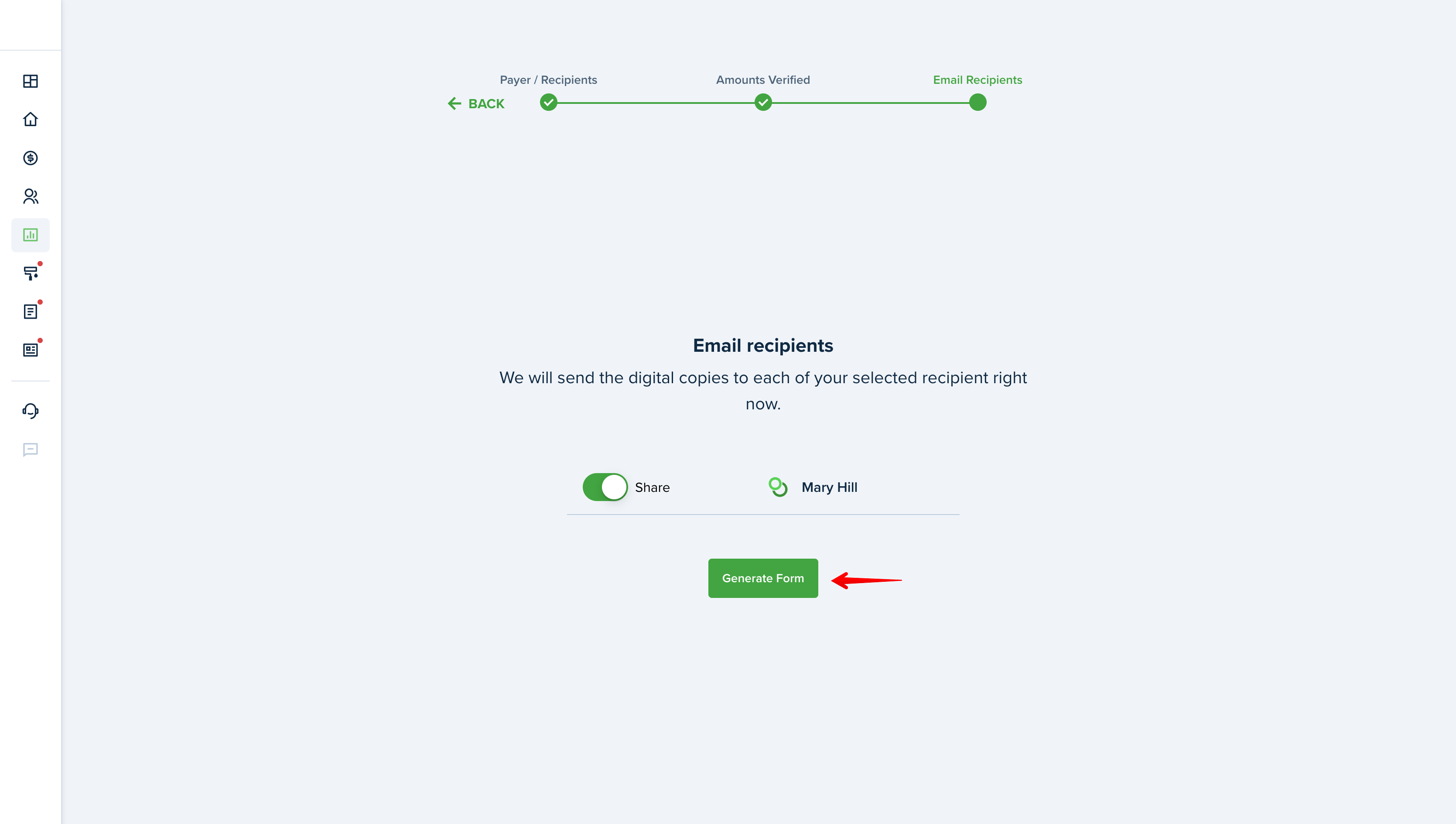
Please note!
If you do not want to share the recipients form right away, you can do it later.
All Copy-B forms for each recipient are saved in File Manager for your convenience.
If the recipient doesn’t have an email address, you will need to provide the email address in the pop-up after pressing the Generate Form button, once the share option is enabled.
When all information is provided, press the Generate Form button and the system will start the download process of 1 ZIP file with all PDFs for each recipient on separate files and stored in File Manager as well.
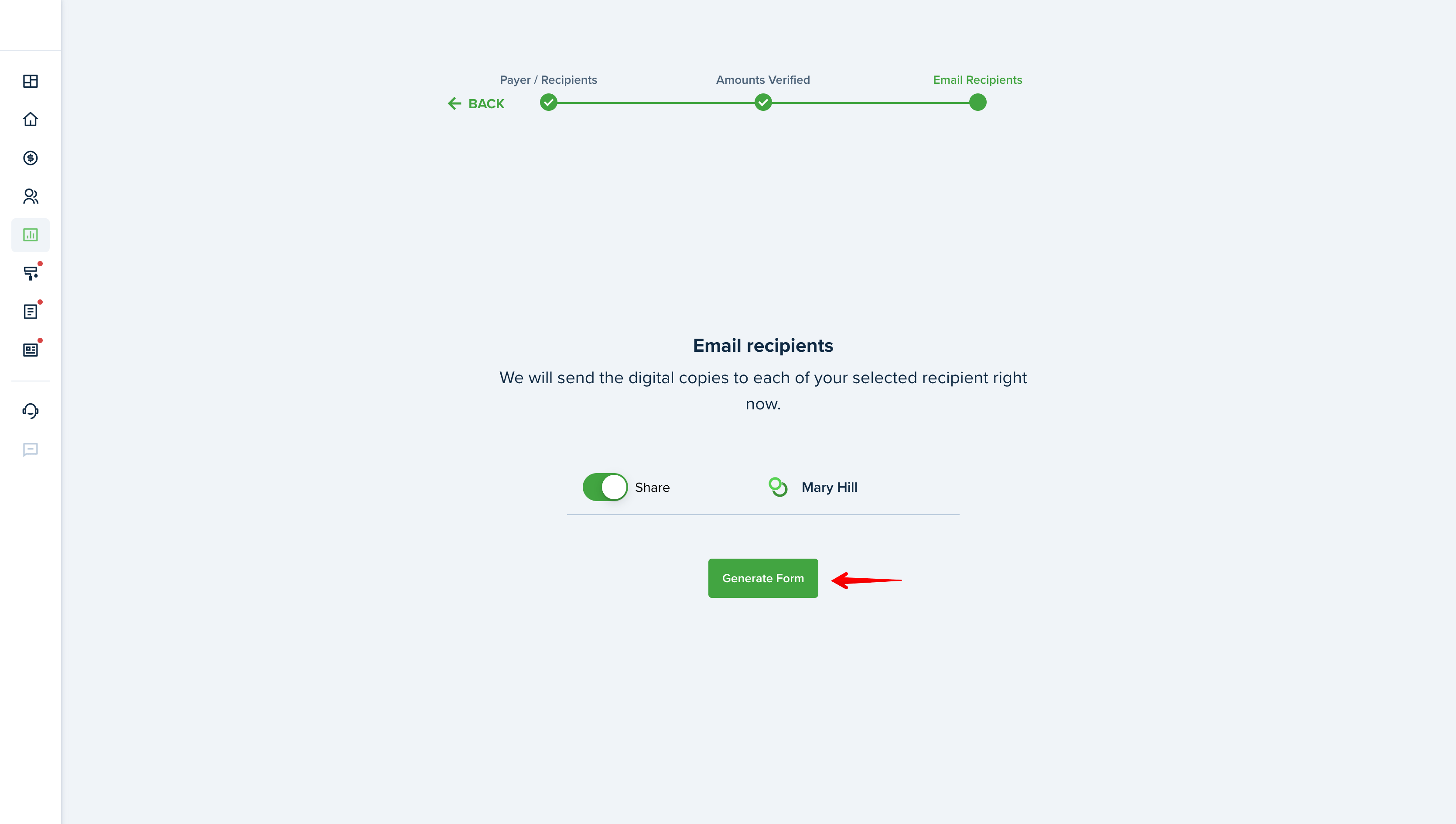
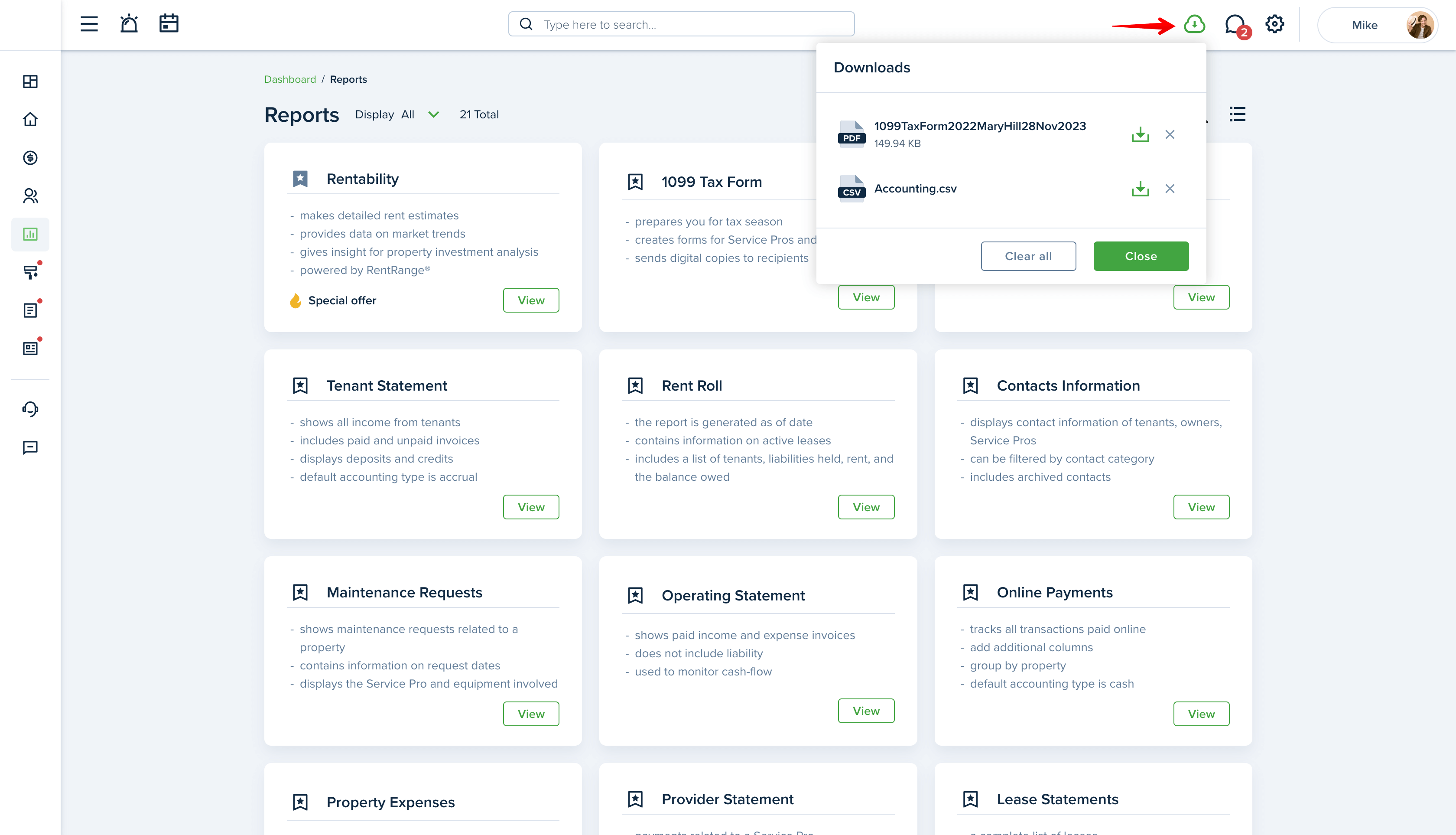

Please note!
You can generate the form as many times as you need.
Last updated:
Feb. 20, 2025

