How do I use the Depreciation tracker?
To access the Depreciation Tracker, open the Reports page from the left-side menu. Here you can find the respective card in the Rental / Financial / Calculators section (if the “swimlane by type” is enabled) and will be able to mark a report as favorite to move it to the top of the section.
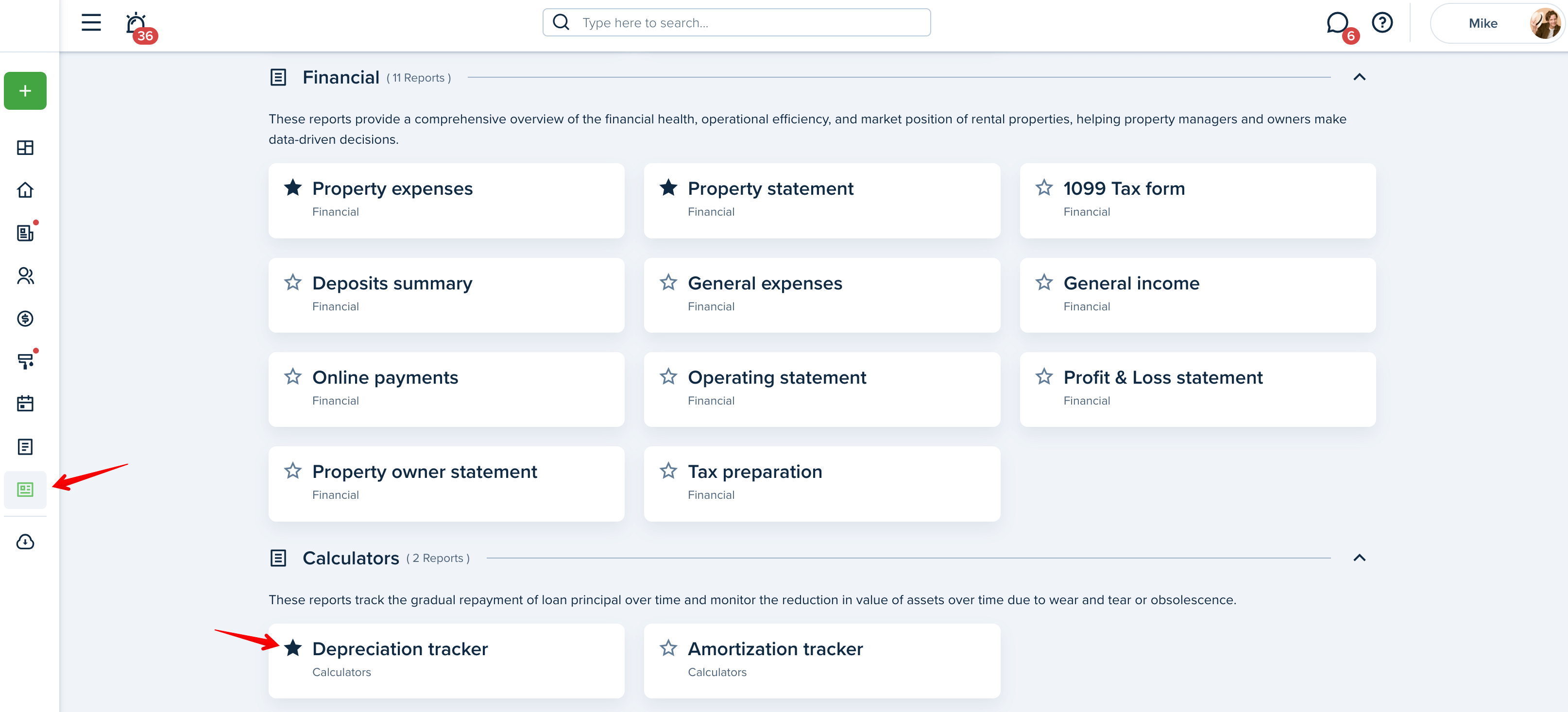
The Depreciation Tracker allows you to track annual depreciation for your residential and commercial rental property, which can help with tax preparation.
Icons in the top right corner of the page indicate the following:
Info Tip: Hover over it to read a brief depreciation tracker description.
Sharing options: Hover over it to see if an owner has access to it.
Help: Click on this icon if you want to read the complete article on how to use this report.
Please note!
Check the pricing for the limits associated with your selected subscription plan.
In order to generate the Depreciation Tracker, select the available property or enter the data manually.
Select the Property
If you have added the property and its purchase information in the property profile, you will be able to select it from the list and all the fields below will be automatically populated with the purchase information you have entered in the property profile.
Enter Information Manually
If you haven't added the purchase information while creating the property, you can enter the following information manually: purchase amount, start date, depreciable years, and land value.
Fill in the required fields and press "Calculate."
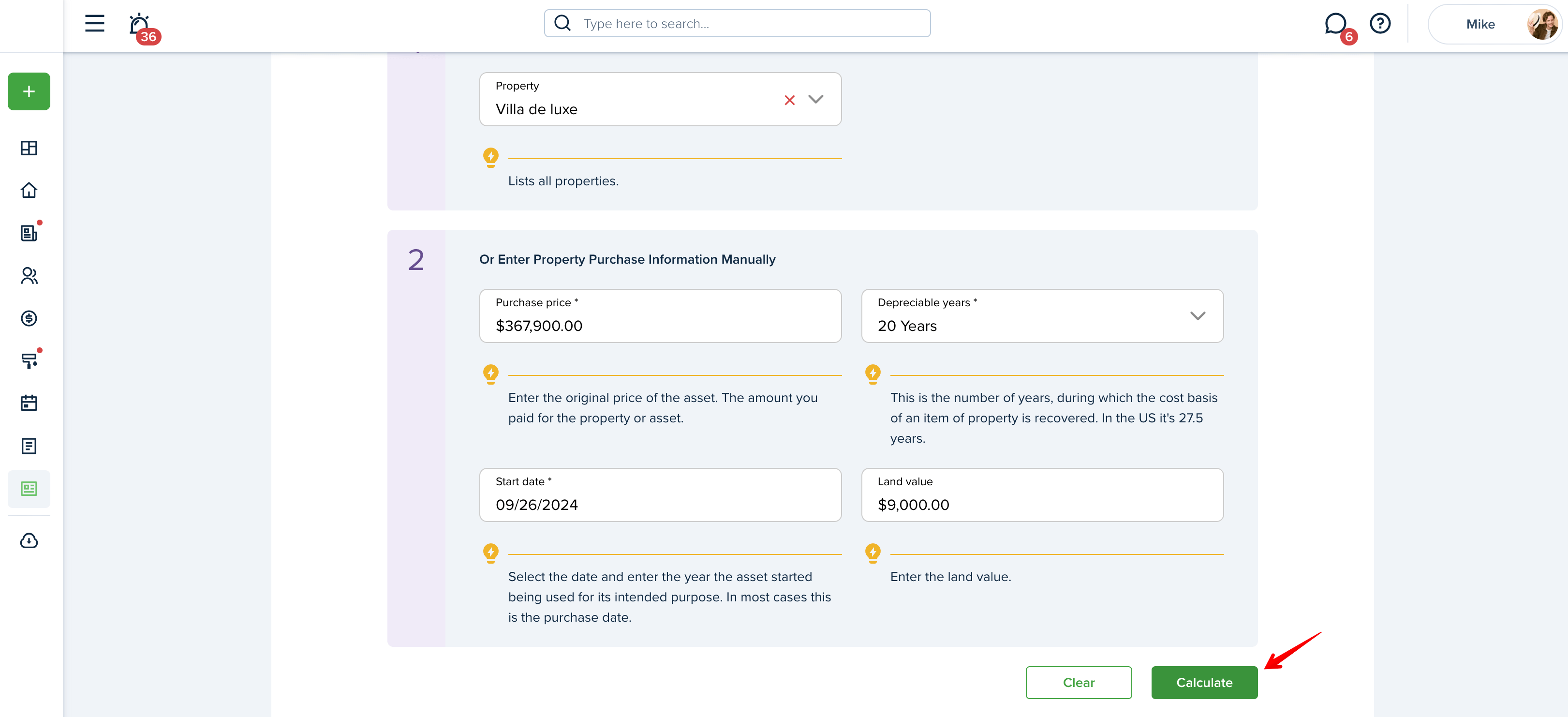
You can view the depreciation schedule in a table or graph and can download both PDF and Excel files of the table, or a PDF of the graph. Press "Clear" to start over.

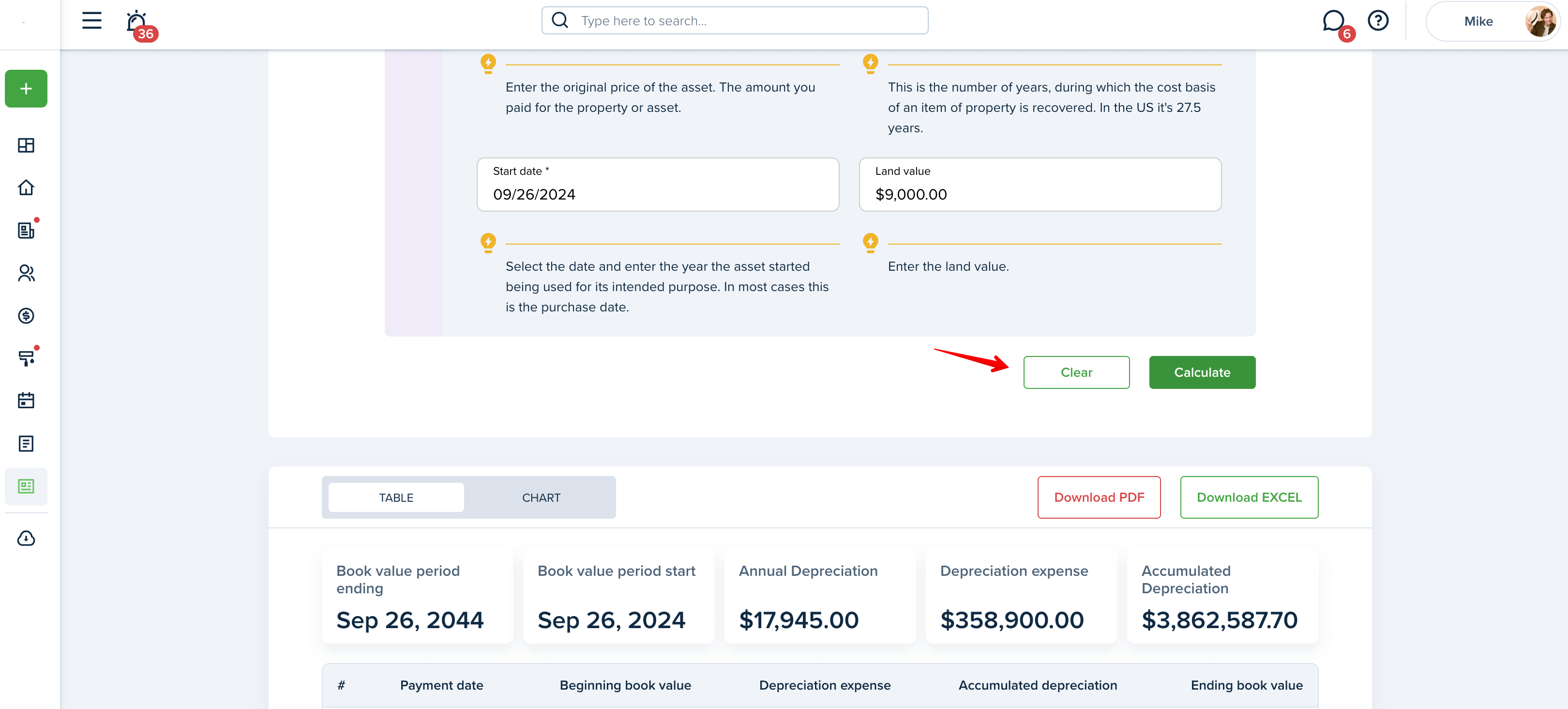
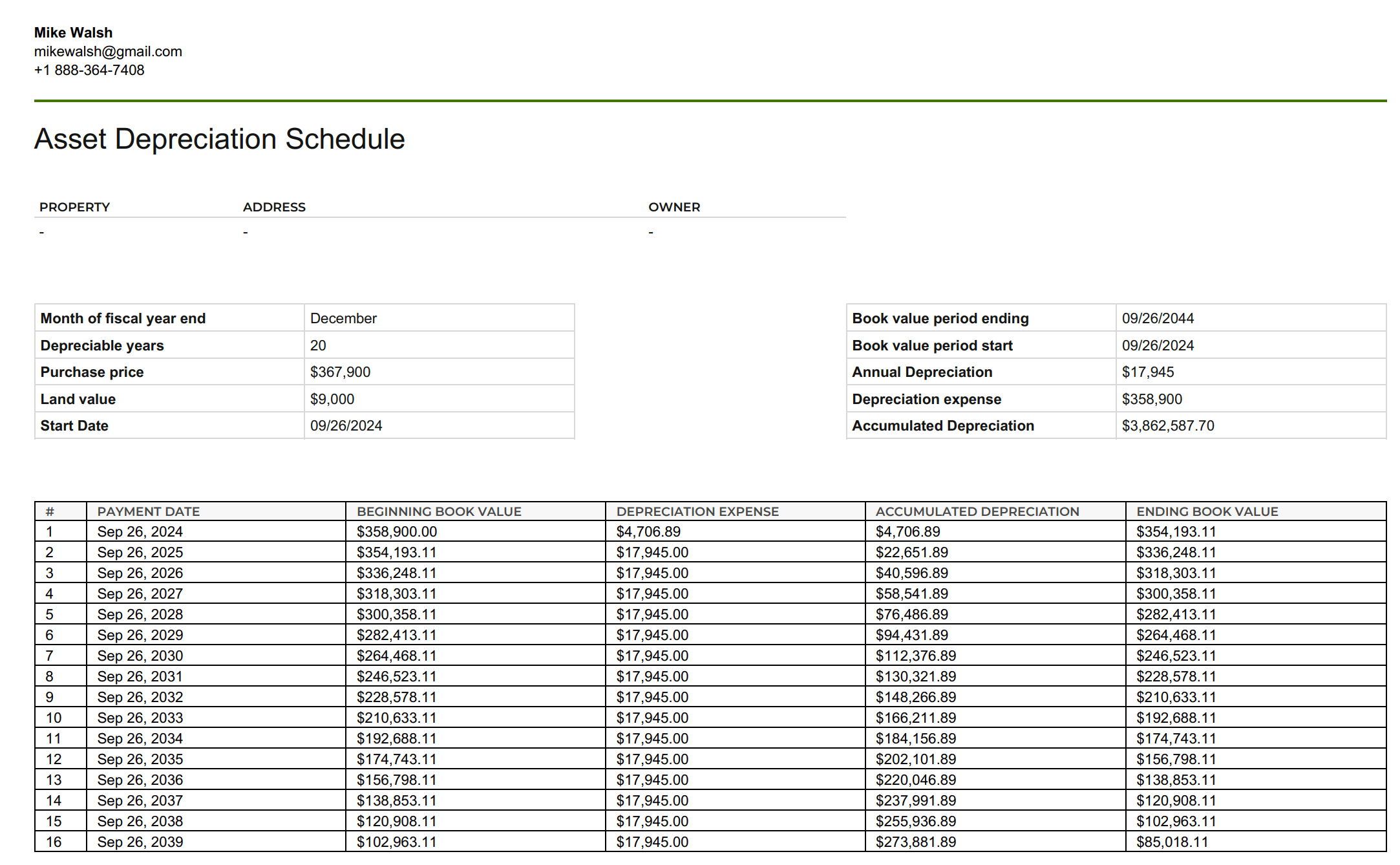
Please note!
The Depreciation Tracker does not create any transaction and is not linked to the accounting tool. It is used only to create an depreciation schedule based on the information entered.
Last updated:
Feb. 20, 2025

