Tenant screening report
The Tenant Screening Report helps you to keep track of screening reports that have been purchased during the rental application process. You can filter by listing, screening provider, screening status, or package.
Please note!
The report is not shared with the owner by default. To enable sharing, the property manager must change the configuration in the owner's profile.
This might be useful:
How do I set which reports an owner can view?
To access the Tenant Screening report, open the Reports page from the left-side menu. Here you can find the respective card in the Rental section (if the “swimlane by type” is enabled) and will be able to mark a report as favourite to move it to the top of the section.
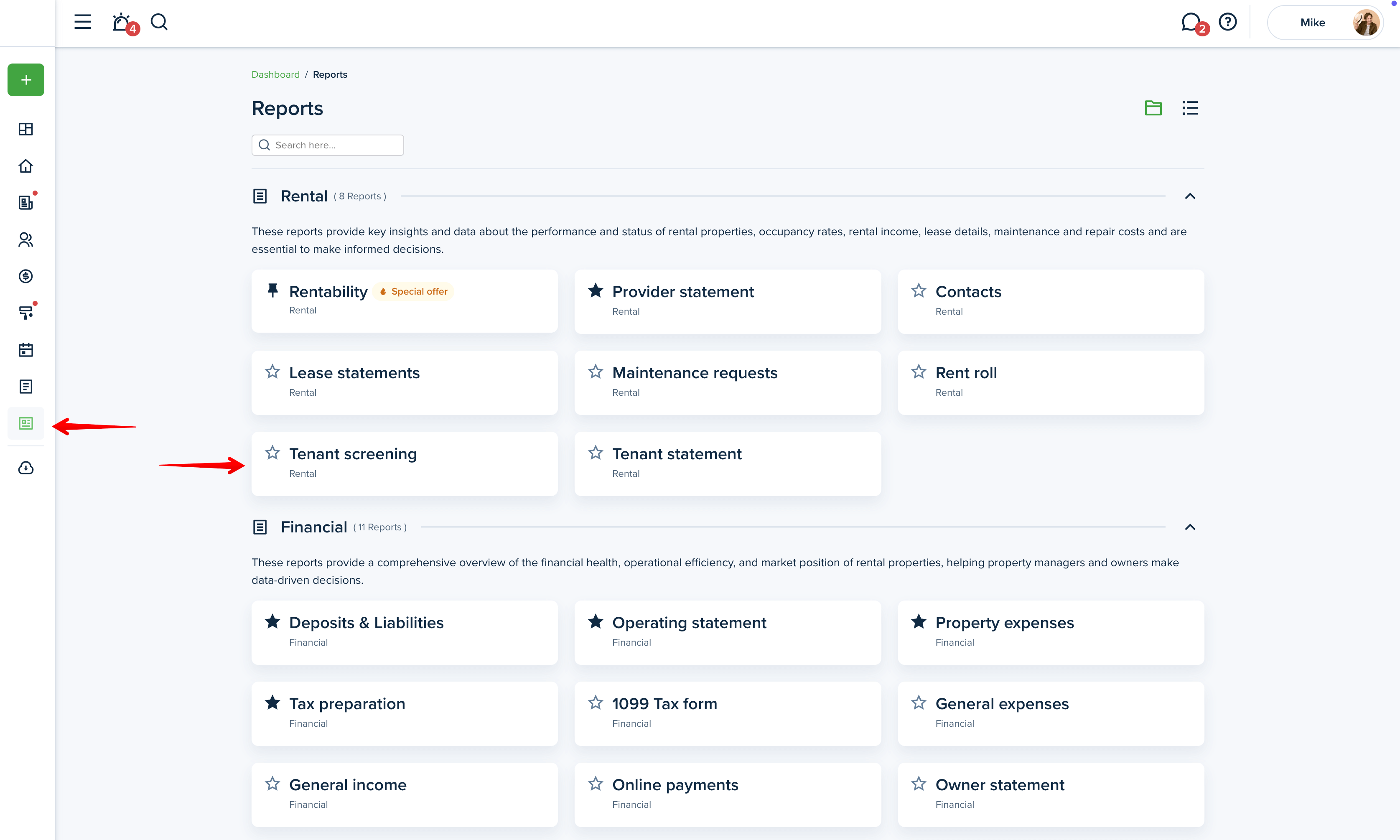
Filters:
When viewing the Tenant screening report, you can adjust the following criteria:
Date
You can adjust your own “custom range” by choosing a start and end date to generate the report, or you can use the pre-set date range options, which are all, last month, last 90 days, this year, last quarter, last year, and year to date.
Property & Units
You can filter the report by property or select multiple properties at once. If you select a multi-unit type, a field for a unit number will appear, and you can select the unit.
Listing status
You can filter reports by listing, which is very helpful when you are reviewing potential candidates.
Screening status
You can filter reports by screening status.
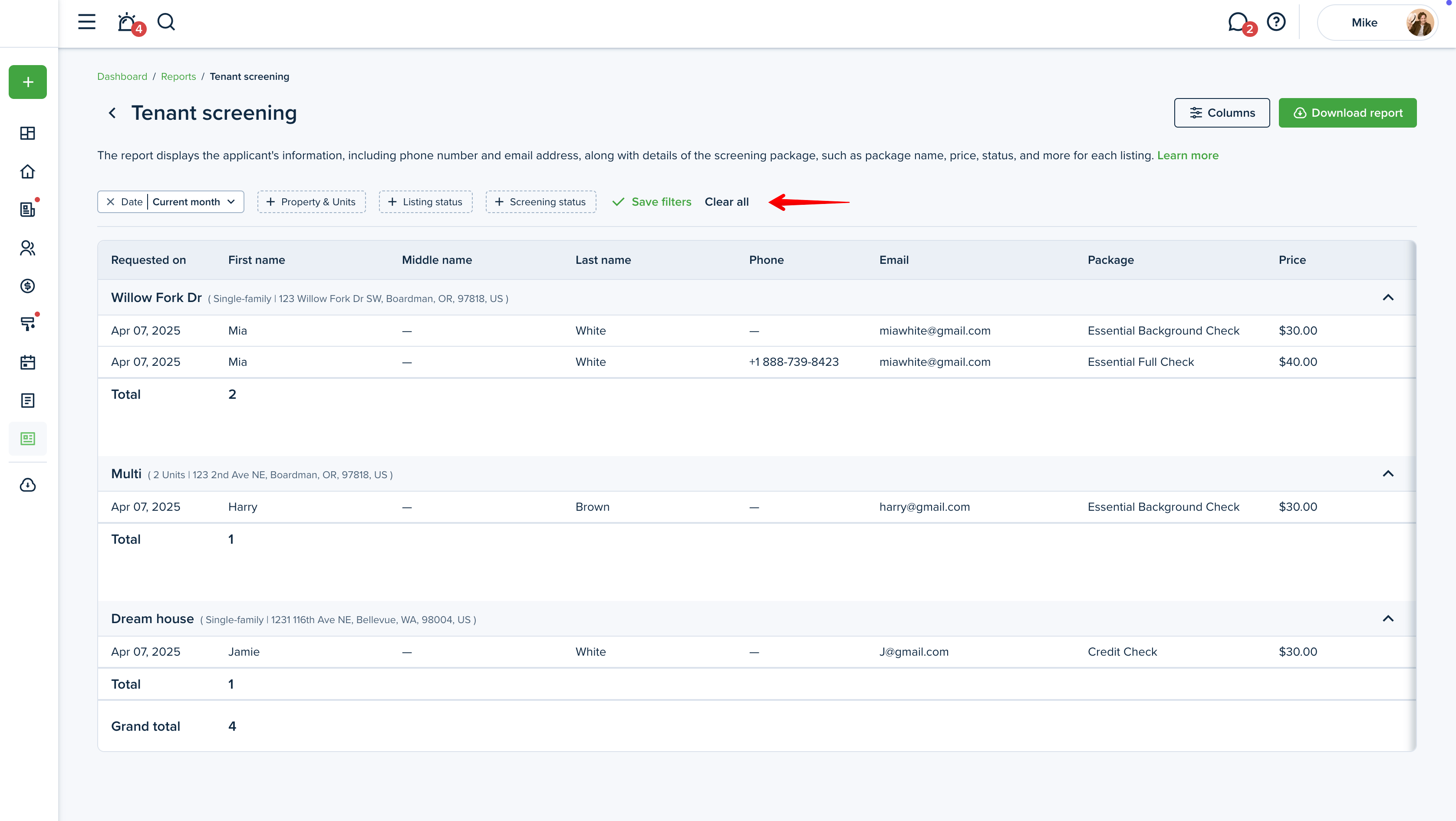
Columns
You can personalize your report by selecting the columns you want to include. To do this, please click on the “Columns” button in the upper right corner. Here you can check the boxes next to the columns you want to be included in the report. You can also change the order of the columns with the drag & drop option. Press the “Save” button to save the changes.
Please note!
At least 3 columns need to be selected to generate the report.
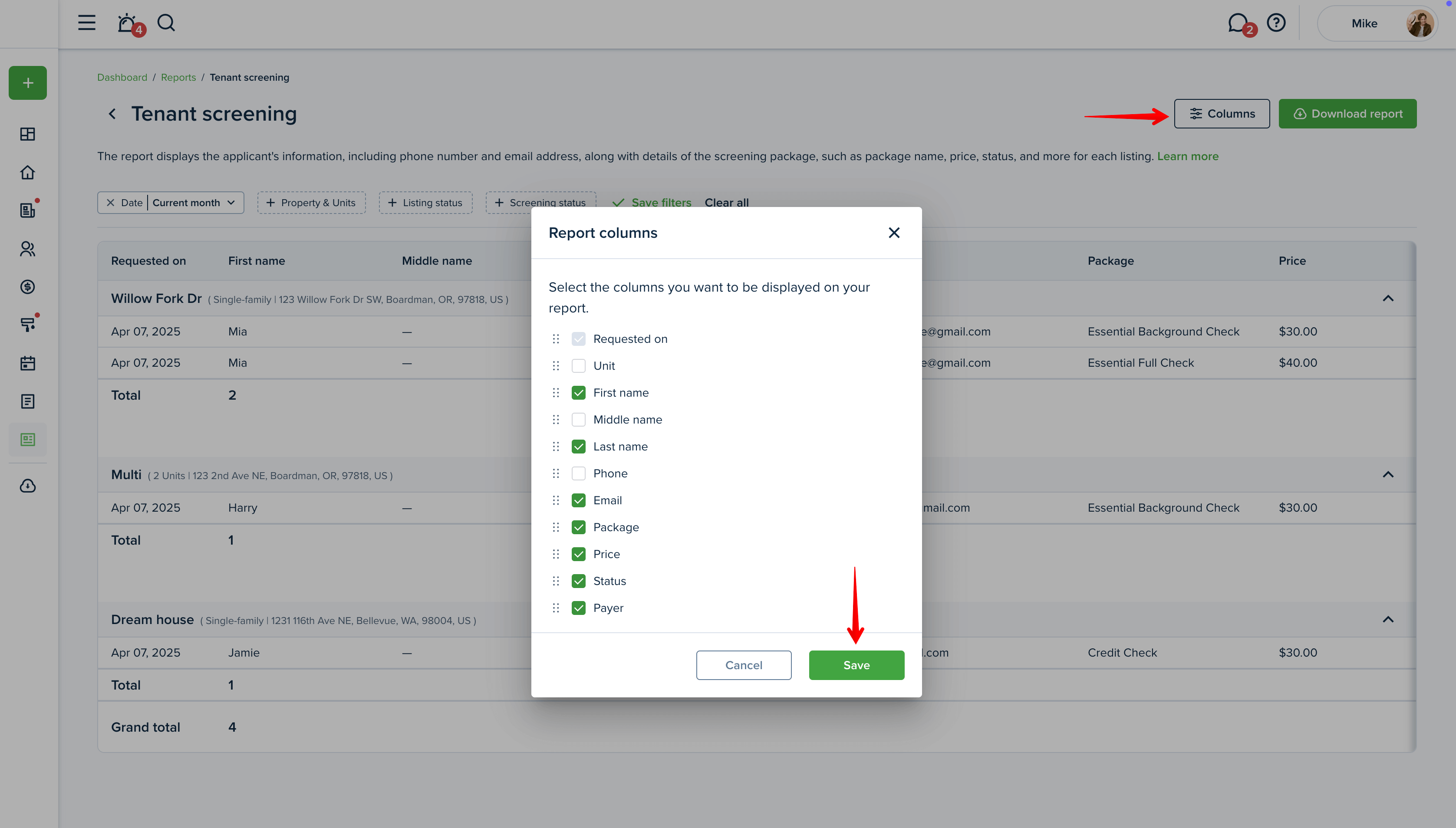
Preview the report
Once you open the report, you will see the preview of the report right away. You can adjust the information you want to be included and then download the report. A horizontal scroll appears when the information exceeds the width of the screen, allowing one to navigate and view all content.
If the report contains many rows, you will see the “Load more” button to click to view more. You can then use the “Back to top” arrow button to return to the top of the page.
If you're using a mouse, hold SHIFT and use the scroll wheel to scroll horizontally, or simply press and hold the mouse wheel to scroll.
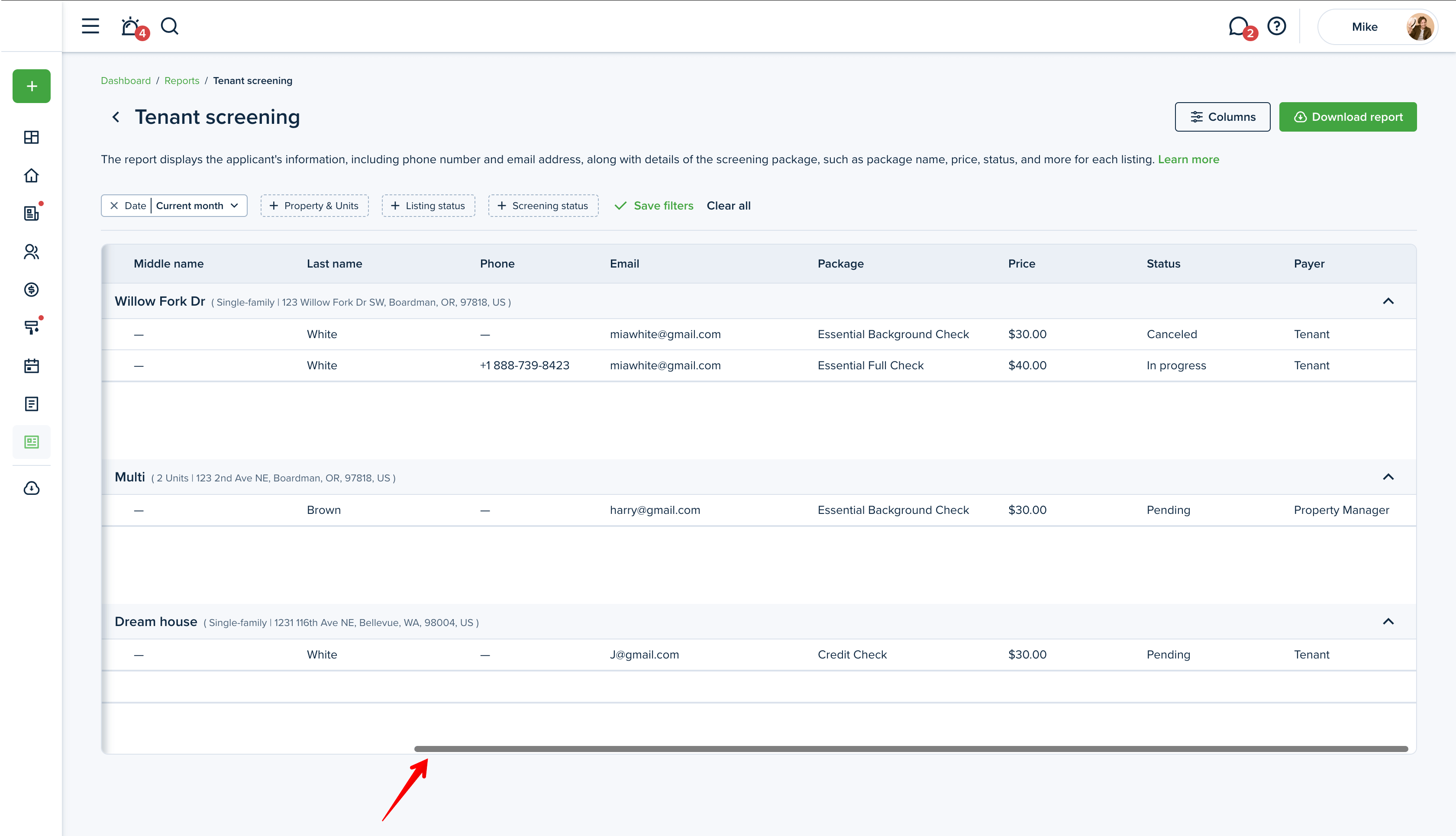
Downloading the report
Click the "Download report" button at the top right corner to generate the Tenant screening report. The report is generated into one file, and you can download it as an Excel or PDF file. The "Download report" buttons will be inactive if there is no information on the chosen criteria or if you have no properties added.
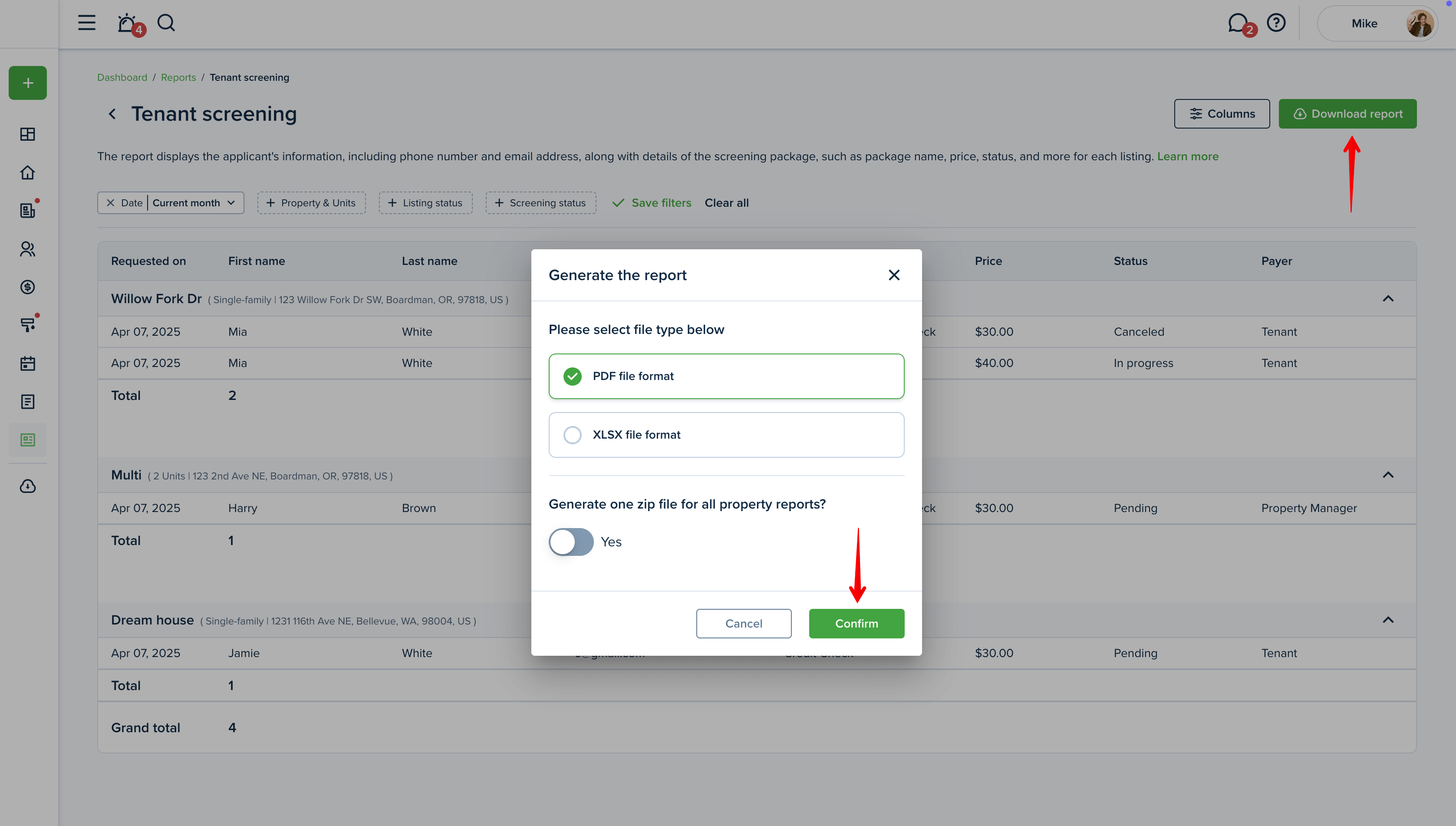
Please note!
If the file is very large, it will be compressed into a zip file which you will need to unzip.
The report sample:
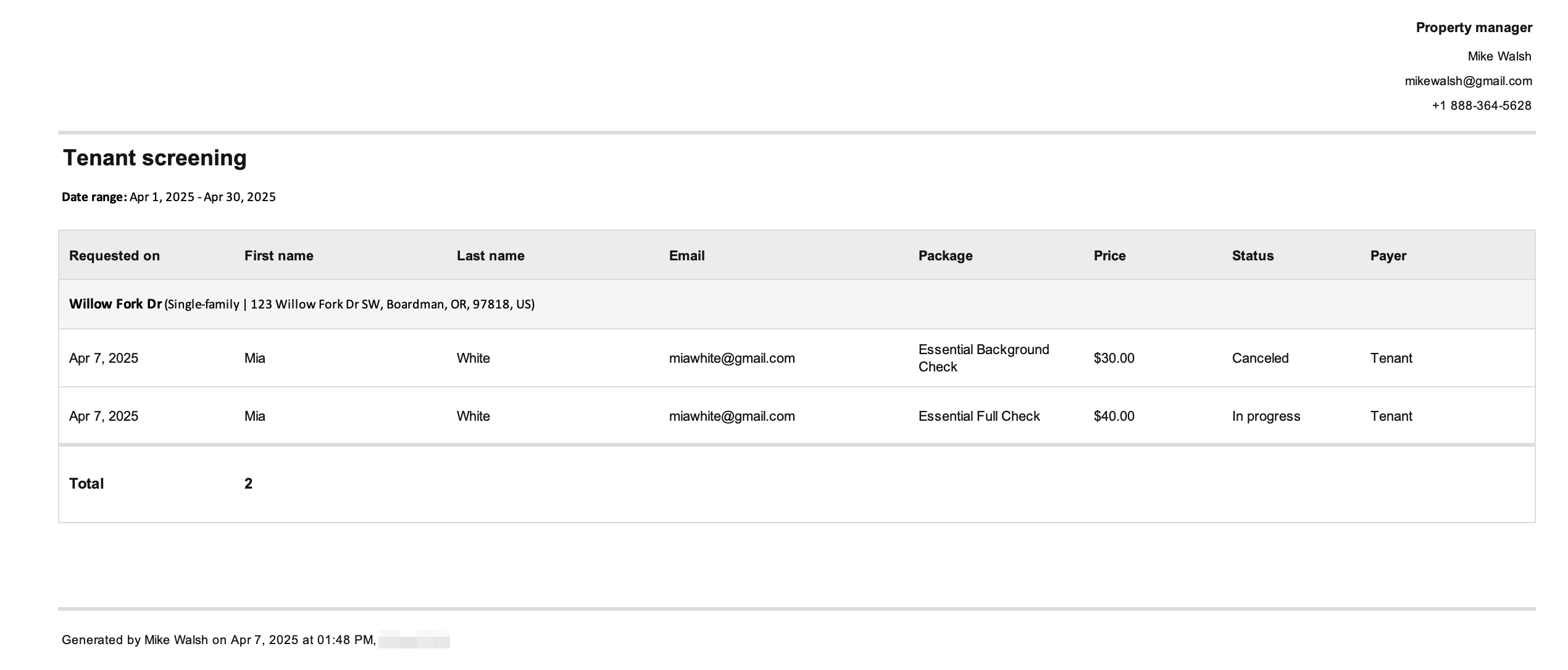
Last updated:
Apr. 7, 2025

